“I have got a new iphone 7, and want to transfer the text messages to my iphone 7. Now how do I transfer my text messages from my old iPhone to a new iPhone 7?”
“Hi. My iPhone’s screen no longer works. I never turned on iCloud, and my dad just ordered a new phone for me. My question is, is there a way I can transfer my old contacts, pictures, music, and apps without iCloud? If you can please help me, it’d be appreciated. Thank you!”
When you get your shiny — or matte! — new iPhone 7 or iPhone 6s, you’ll need to move all your old data to its new home. What’s the easiest and best way to transfer all your data from your old iPhone to your brand new iPhone 7, iPhone 7 Plus, iPhone 6s, iPhone 6s Plus, iPhone 6, iPhone 6 Plus, etc?
Apple introduced iCloud back in 2011 and its cloud service can be used to easily transfer data from one device to another. But if you don’t use iCloud, don’t worry, as you can always use iTunes or third-party software instead.
This article will show you how to transfer contacts, sms, photos, music, apps etc without iTunes or iCloud.
Introduce the Best iOS Transfer – Transfer Data from iPhone to iPhone
FoneTrans is the best iOS Transfer software to manage iOS files. Not just an alternative to iTunes. Now you don’t have to rely on iTunes to transfer photos, music, contacts and voice memos from iPhone/iPad/iPod to your computer or reversely. When you change an iPhone, you won’t have to worry about how to transfer the contacts, music and other data to your new iPhone.
- Transfer iPhone files to Computer
- Import PC file or folder to iPhone
- Support iPhone contacts editing and importing contacts to iPhone
- Support iMessage and Photo Stream
- Support All Apple devices, including iPhone 7/7 Plus, iPhone 6s/6s Plus and iPad Pro
- Compatible with Windows 10 or Mac (macOS Sierra 10.12 included)
Free Download FoneTrans – iOS transfer
How to Transfer Data from One iPhone to Another with iPhone Transfer?
How to transfer iPhone contacts, sms, photos, music, apps etc data without iTunes or iCloud? Here we need to use the professional and safe iPhone Transfer – FoneTrans. It can sync contacts, sms, photos, music, apps etc for iOS users between two iOS devices easily and also transfer contacts, sms, photos, music, apps etc from iPhone to computer and from computer to iPhone. Just download and try it for free.
Step 1:Install, and open the iPhone contacts/sms/photos/music/apps transferring app and connect your two iPhones.
After downloading the program, install and launch it. Connect both of your iPhones to your computer. The software will recognize your iPhones automatically.
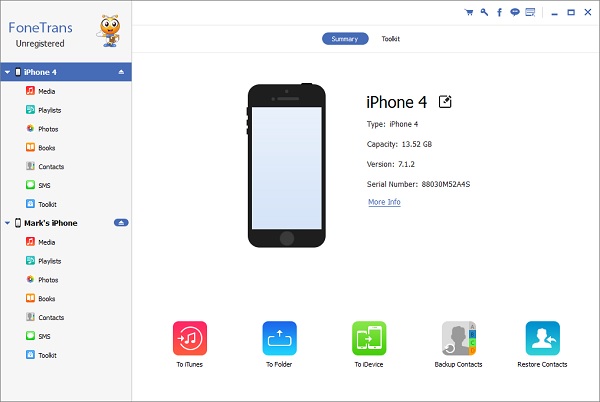
Step 2: Select the contacts, sms, photos, music, apps etc you want to transfer
If you want to transfer iphone contacts, just choose the iPhone you want to transfer contacts from, and go to the “Contacts” section. You will see all your contacts here. You can check the information of your contacts and select which contacts you want to transfer to the new iPhone. You can also select all the contacts to transfer.
Tips: In this section, you can also do other operation to your iPhone contacts. You can delete iPhone contacts, backup iPhone contacts and add contacts to your iPhone easily.
If you want to transfer iphone music, you need to choose the music you want to transfer from one iPhone to another iPhone. Click the Media section, then choose “Music” category, you will find all the music in the iPhone. You can find the music you want to transfer and select the check box before the music file. If you want to move all the music to another iPhone, you can select all the music easily by check the “Select all” box.
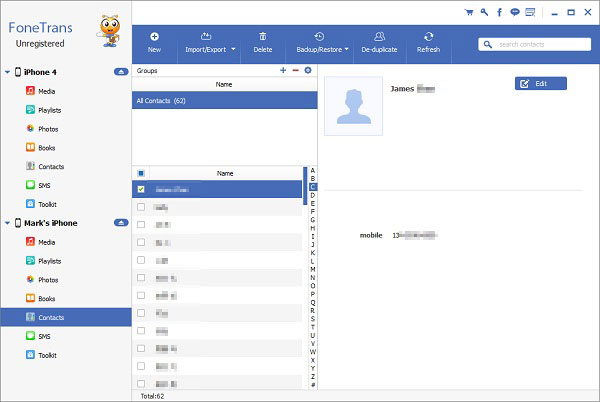
Step 3: Transfer contacts, sms, photos, music, apps etc from iPhone to iPhone
At the top of the interface, you can see the option “Import/Export”. Click the triangle and you can see the following 3 options, “Import Contacts”, “Export Selected Contacts” and “Export All Contacts”. You can choose to either export selected contacts or export all contacts according to your need. At the bottom of the export list, you will see the name of the other iPhone you connected to your computer. Just select the iPhone and the software will help you to transfer contacts from this iPhone to another quickly.
After you have chosen the music you want to transfer, click “Export to” button and choose the name of the other iPhone. You can easily transfer the music from iPhone to iPhone. This software will get the process done in few seconds and it depends on how much music you transfer.
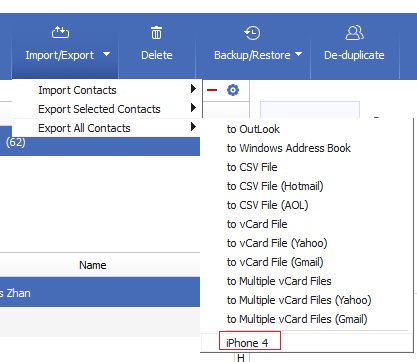
Without Trojan horse and virus, this iPhone contacts transfer software can help you send your old iPhone contacts to new iPhone. Also, this transferring app can transfer music photos, videos, sms and other data from iPhone to iPhone.
That’s all for how to transfer contacts from iPhone to iPhone. You can choose one of the ways above according to your need.
Get FoneTrans – iOS transfer to Transfer Data from iPhone to iPhone
Price: Windows $49.95 —— Mac- $49.95





