If you have issues editing Sony a77 II XAVC S videos in Corel VideoStudio, get some tips and tricks from this article now. It teaches you to convert XAVC S to VideoStudio supported WMV format easily!
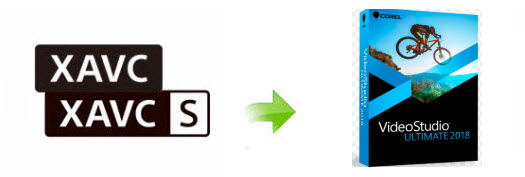
As a photography enthusiast, you may just get a Sony a77 II. In addition to highly detailed stills with smooth gradations, the a77 II accesses to the high-bit-rate XAVC S format with 30 fps, 25 fps, 24 fps recording options. However, if you want to import Sony a77 II XAVC S video to VideoStudio for editing the movies, you may find the high quality XAVC S format is not handled properly in VideoStudio. Now read on to get some tricks for Sony a77 II to Corel VideoStudio best workflow.
As it happens with H.264, XAVC-S is not for editing, is for delivery. To edit Sony a77 II XAVC S footages in VideoStudio smoothly, a suggestion is to use UFUShare Video Converter to transcode XAVC S to WMV, which is the a native support format by VideoStudio.
This XAVC S Converter can enable you to effortlessly transcode Sony a77 II XAVC S files to WMV – ensuring maximum editing quality and efficiency when working with Corel VideoStudio. What’s more, it also allows to convert XAVC S to Adobe Premiere Pro, Pinnacle Studio, Camtasia Studio, Final Cut Pro, iMovie, Avid Media Composer, etc with the best quality. The conversion is darn easy to be finished with only three clicks without loss of video quality. Download the program and check out the easy steps to convert and import Sony a77 II XAVC S to WMV for Corel VideoStudio without any troubles.
 Download Video Converter for Windows:
Download Video Converter for Windows:
 Download Video Converter for Mac:
Download Video Converter for Mac:
Guide: Transcode Sony a77 II XAVC S to VideoStudio for editing
Step 1. Install the XAVC S to VideoStudio Converter on Windows and run it. Click “Add File” button on the top of the main interface to import the Sony a77 II XAVC S videos to the program. It supports batch conversion and joining multiple video clips into one file.

Step 2. Click the “Profile” bar and select “Adobe Premiere/Sony Vegas > WMV (VC-1) Video (*.wmv)” as output format. This format is native format for editing in VideoStudio perfectly.
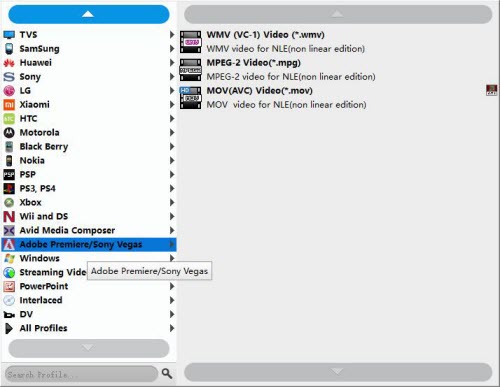
Tip: You also can click “Settings” to set Video Codec, aspect ratio, bit rate, frame rate, Audio codec, sample rate and audio channels as you want.

Step 3. Click the “Convert” to transcode Sony a77 II XAVC S to WMV for VideoStudio editing on Windows with best quality.
After the XAVC S to WMV conversion, click “Open Folder” button to get the export .wmv files. Now, you import and edit the Sony a77 II XAVC S footages in Corel VideoStudio on Windows 10/8.1/8/7/XP without any problem.




