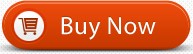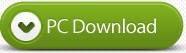Windows 10 is the latest Windows OS with a lot of useful built-in tools and programs. Voice Recorder app is just one of them. You can use it to record lectures, conversations, and other sounds you like. But the Voice Recorder for windows 10 does not come with an option to change the output audio format. you need to use a audio converter if you like to transcode m4a to wav.
And there are many sites online that give you the ability to enjoy listening to your favorite music. However, you need to have strong internet connection to be able to access the audio streaming service on most or all of these websites. If your internet connection is slow, the music will not be able to play continuously, or it may not be able to play at all.
If you want to enjoy the convenience of listening to your favorite music wherever you are and whenever you like, you should look for the best audio recorder and install it on your computer. If you search online, you will come across various types of audio recorders, but you have to choose the best ones among them if you want to have the best quality audio recorded. If you have a machine that runs on Windows 10/8.1/8/7, you need a audio recorder for Windows 10. The best audio recorder for Windows 10 that you should consider using is Leawo Music Recorder.
Best Music/Audio/Sound Recorder for Windows 10/8.1/8/7 Overview
As the best music recording software, UFUShare recommended this Windows 10 Music Recorder includes multifunctional music recording capabilities. It could act as streaming audio recorder to record streaming audio, and record online audio as well. Meanwhile, it could record built-in input audio stream or Mic audio stream. It saves recorded audio files in MP3 and WAV formats for widely using. With abundant bonus features like recording Task Scheduler, auto filter and split, file manager, Music Recorder for Windows 10 makes music recording easier and friendlier. This tutorial of music recorder would show how to record audio on Windows 10/8.1/8/7.
* Record audio and music from Windows 10/8.1/8/7 computer audio and online music sources like YouTube, AOL Music, Last.fm, etc.
* Record Mic or other built-in input audio stream like Realtek High Definition Audio, Realtek Digital Input, etc.
* Record music with Task Scheduler to preset recording start time and duration;
* Automatically add song album cover and other song tags like artist and song name;
* Automatically split/filter songs upon preset time duration;
* Manage recorded music files and edit recording files freely;
* Apply recorded music or audio files to iTunes in one click;
Free Download Windows 10 Music Recorder
How to record music on Windows 10/8.1/8/7 with Music Recorder for Windows 10?
Step 1: Set audio source
After launching Windows 10/8.1/8/7 audio Recorder, click the bottom-left “Audio Source” icon to set audio source you want to record. Two options are provided for you to choose from: Record Computer Audio and Record Audio Input. Detailed explanation has been provided respectively. Check the one according to your situation.
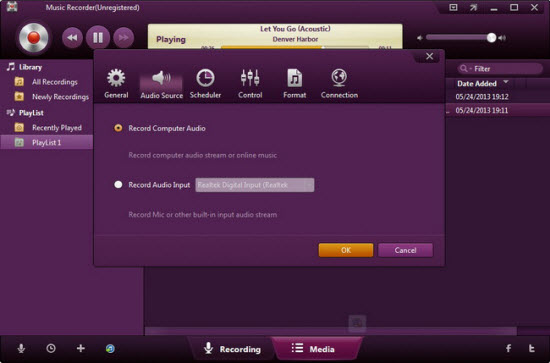
Step 2: Start recording music
Click the red “Start” button to make Music Recorder for Windows 10/8.1/8/7 start to record. Windows 10 Sound Recorder could automatically capture audio and start recording. It should be noticed that you need to run the Windows 10/8.1/8/7 Music Recorder before the audio source.
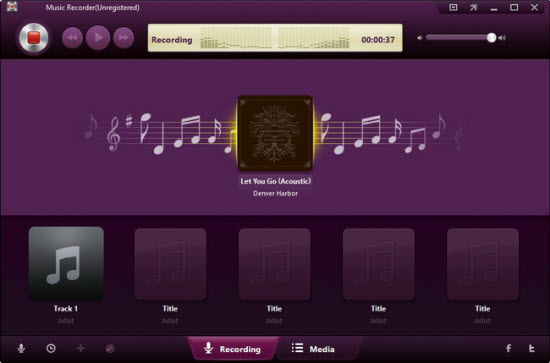
Tips:
Windows 10 audio Recorder provides Recording Task Scheduler for you to schedule recording by presetting the recording start time and duration. You can click the “Recording task scheduler” on the bottom-left corner of Sound Recorder for Windows 10 to set the recording start time and duration.
Step 3: Manage recordings
When the recording finishes, the recorded music files could be managed in “Media” interface, where you can see the recording Library and Playlist.
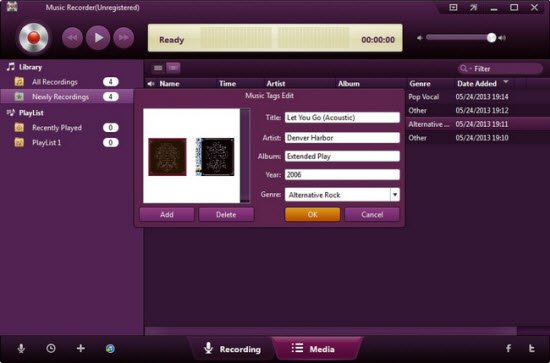
In Library tab, you can see All Recordings and Newly Recordings. All recorded files are displayed with tags like Time, Name, Artist, Album, Genre, Date Added. You can make further editing work on recordings by right-clicking the desired recording and select “Edit Music Tags” to edit Title, Artist, Album, Year, Genre and Album Cover.
In Playlist tab, you can add, edit and delete playlist for your recordings on Windows 10/8.1/8/7 pc. You can directly drag and drop recordings from Library to corresponding playlist and play it back.