If you are looking for a quick and fluid Sony PXW-X180 XAVC workflow with Camtasia Studio, you are in the right place. This post displays a workaround to transcode Sony PXW-X180 XAVC files to AVI files for use in Camtasia Studio with optimum performance.
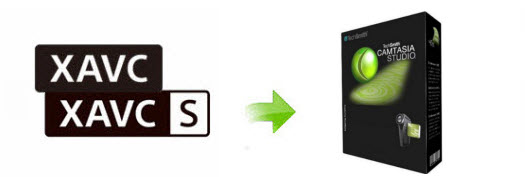
You can shoot Full HD (1920 x 1080) videos in XAVC format with Sony PXW-X180, but the new HD experience may probably bring problems to users who want to edit Sony PXW-X180 XAVC footage in Camtasia Studio. The Sony PXW-X180 records in XAVC using the MXF file format, which efficiently compresses full HD (1920 x 1080) resolution. Color sampling is 4:2:2 10-bit with high-efficiency Long-GOP compression at 50 Mbps, 35 Mbps, or 25 Mbps for broadcast quality images.
If for some reason you can not work with Sony PXW-X180 XAVC files in Camtasia Studio smoothly, you will need third party software to process file conversion. That means you convert Sony PXW-X180 XAVC footage to a format that your editing program favors before bring them in. For instance, you can convert Sony PXW-X180 XAVC to AVI for Camtasia. UFUShare Video Converter is highly recommended to do this job.
 Download Video Converter for Windows:
Download Video Converter for Windows:
Steps to convert PXW-X180 XAVC to AVI for Camtasia Studio editing
Step 1. Install and run UFUShare Video Converter as a professional Sony PXW-X180 to Camtasia Converter. When its main interface comes up, click “Add File” to load Sony PXW-X180 XAVC files to it.

Step 2. Click the “Profile” drop-down list to choose “HD Video -> HD AVI Video (*.avi)” as output format, which is the best format for you to edit XAVC footage in Camtasia. You can also select “HD Video -> HD H.264/MPEG-4 AVC Video (*.avi)” as target format for Camtasia.

Tip: If necessary, you can click “Settings” button and go to “Profiles Settings” panel to modify video and audio settings like video encoder, resolution, video bit rate, frame rate, aspect ratio, audio encoder, sample rate, audio bit rate, and audio channels. 3D settings are also available.
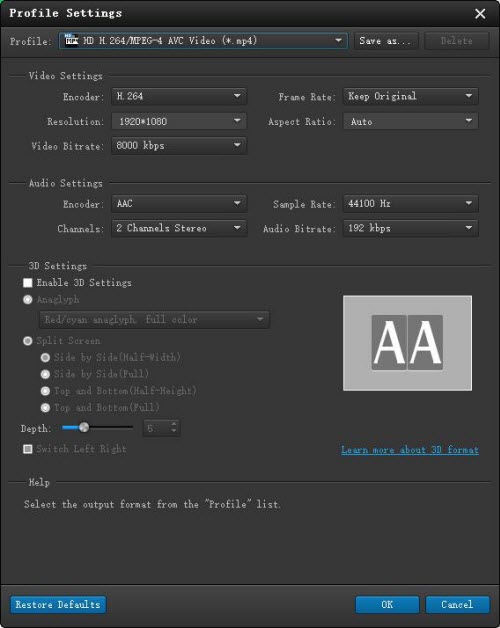
Step 3. Click “Convert” to convert Sony PXW-X180 XAVC to AVI or H.264 MP4 for Camtasia Studio on Windows with best quality.
Step 4. After the Sony PXW-X180 XAVC files all converted to AVI/H.264 MP4, you can click “Open Folder” button to get the generated .avi or H.264 .mp4 files, then, you can import and edit Sony PXW-X180 XAVC files in Camtasia Studio 7/8/9 on Windows 10/8.1/8/7/XP perfectly.



