IFO files contain important information about the DVD chapters, subtitles, audio tracks, etc. Sometimes you may want to convert DVD IFO to FLV so that you can play the files on your FLV players like iPhone, iPad, PSP, Archos, etc.
Many software can convert a DVD IFO files to an FLV video. Among them, UFUShare DVD Ripper for Windows or Mac can be the best choice to rip DVD IFO to FLV with smart video editing features. Besides FLV, it can also convert DVD IFO to all other popular video formats. Furthermore, 150+ video presets for portable devices like iPhone, iPad, iPod, Archos, Zune, Zen, Xbox, PSP, etc. are provided to let you get videos with the best settings for playing on a certain device. Now download the right version and follow the below steps to rip DVD IFO to FLV in just a few mouse clicks!
 Download DVD Ripper for Windows:
Download DVD Ripper for Windows:
 Download DVD Ripper for Mac:
Download DVD Ripper for Mac:
How to Convert DVD IFO to FLV with ease?
After downloading, install and run the DVD IFO converter. Note that the below guide uses the Windows (Windows 10 included) version screenshots. The way to rip DVD IFO to FLV on Mac is the same. Just make sure you download the right version according to your situation.
Step 1. Load DVD IFO files
Add the DVD IFO files you want to convert to the ripper by clicking “Load IFO Files” on the pull down menu of “Add Files”.

Step 2. Choose FLV as the output format
Click “Profile” and choose the output video format as “FLV”. If you like, you can click “Settings” to adjust the video resolution, frame rate, bit rate, etc.
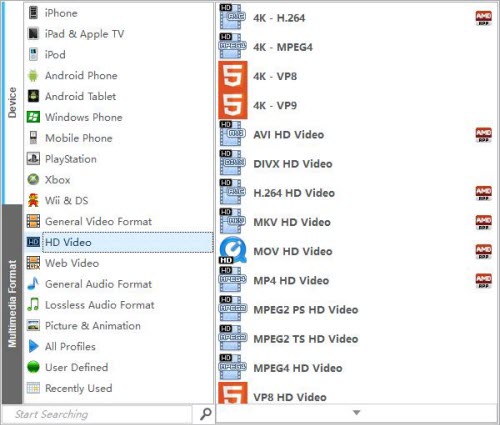
Step 3. Start converting DVD IFO to FLV
When all the settings are “OK”, click the “Start” button on the main interface to start the DVD IFO to FLV conversion. When the conversion finishes, hit “Find Target” to get the converted FLV video files.




