Haven’t figured out a proper way to import Canon XF305 MXF footage to EDIUS Pro for further editing? If so, you may wish to read this post. It explains a workaround to transcode Canon XF305 MXF files to EDIUS Pro preferred file format for editing.
Issues importing Canon XF305 MXF recordings to EDIUS 6
“Hey all, I’ve been trying to import some Canon XF305 MXF files that have the video and audio already paired together into Edius 7, but I constantly receive errors no matter what I do. Any ideas?””
Grass Valley has claimed EDIUS Pro 8 is the first nonlinear editing system to support Canon’s recently announced MXF?video format. For those who still work with its old version and don’t want to upgrade to EDIUS Pro version 8 or Edius Pro 9, we would recommend UFUShare Video Converter for Windows or Mac to?transcode Canon XF305 MXF to a format that is best suitable for use in EDIUS Pro first, such as DNxHD .mov and ProRes .mov. You may follow the guide below to learn a way of converting Canon XF305 MXF footage for use in Edius Pro fluidly.
 Download Video Converter for Mac:
Download Video Converter for Mac:
 Download Video Converter for Windows:
Download Video Converter for Windows:
How to Convert Canon XF305 MXF files for Editing in Edius Pro?
Follow these steps:
Step 1: Open up Video Converter as a professional Canon XF305 MXF to EDIUS Pro Converter. When its main interface pops up, click ‘Add File’ to import your source files.

Step 2: Select output format for EDIUS Pro
This converter provides a wide variety of formats as output. You can select a format that is natively supported by EDIUS Pro as target, such as ‘WMV’ and ‘MOV’ under ‘HD Video’ column and ‘DNxHD .mov’ under ‘Avid Media Composer’ column. (The Mac version also provides ‘ProRes’ output under ‘Final Cut Pro’ column)
Convert XF305 MXF Files to HD WMV for EDIUS Pro

Transcode Canon XF305 MXF files to DNxHD .mov for EDIUS Pro
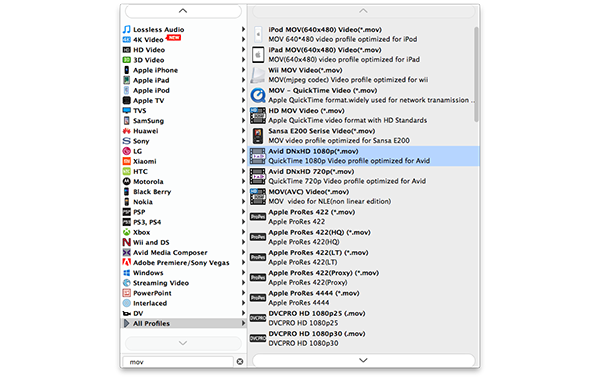
Encode Canon XF305 MXF files to ProRes .mov for EDIUS Pro
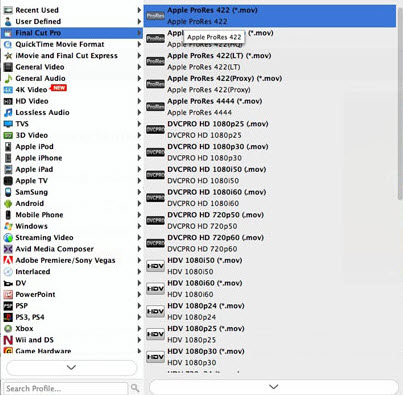
Step 3: Modify video and audio settings
If necessary, you can click ‘Settings’ button and go to ‘Profiles Settings’ panel to modify video and audio settings like video encoder, resolution, video bit rate, frame rate, aspect ratio, audio encoder, sample rate, audio bit rate, and audio channels. 3D settings are also available.
Step 4: Start Canon XF305 MXF to EDIUS Pro conversion
When ready, click ‘Convert’ to start?Canon XF305 MXF to EDIUS Pro file conversion. As soon as the conversion finished, you can click ‘Open Folder’ to get the exported files for working in EDIUS Pro easily and directly.
If you don’t want to wait for the entire conversion process, you can tick off ‘Showdown computer when conversion completed’ and go away to do other things.




