How can I expect a smooth workflow between Sony a6300 XAVC S 4K footage and GoPro Studio? If you are having problems importing a6300 XAVC S 4K files into GoPro Studio, you may wish to read this post. It guides you through the process of transcoding a6300 XAVC S 4K recordings to QuickTime MOV for use in GoPro Studio flawlessly.
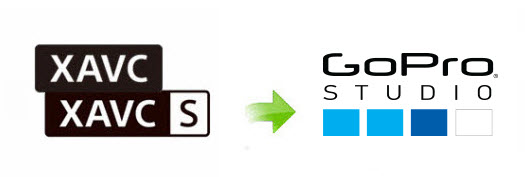
Issues working with a6300 XAVC S 4K files in GoPro Studio
“Hi all, I have a Sony a6300 camera, which records 4K footage using XAVC S codec. I’ve learned that this is a consumer codec for Sony’s consumer cameras. GoPro Studio is able to recognize and load the 4K footage, but the process is very choppy. Does GoPro Studio natively support XAVC S codec? How can I edit a6300 XAVC S 4K footage in GoPro Studio smoothly? Can anyone point me in the right direction? Thanks.”
If you couldn’t handle a6300 XAVC S 4K files fluidly, it properly because the GoPro Studio is not powerful enough to work with XAVC S 4K files. In that case, we would recommend UFUShare Video Converter for Mac to convert the XAVC S 4K footage to a format that is edit-friendly for GoPro Studio, such as QuickTime codec MOV, GoPro Studio’s favorite editing format, which GoPro Studio will recognize and handle well. Here’s how.
 Download Video Converter for Mac:
Download Video Converter for Mac:
Guide: Transcode Sony a6300 4K XAVC S to GoPro Studio preferred QuickTime codec MOV
Step 1. Add Sony a6300 XAVC S 4K videos
Open up UFUShare Video Converter for Mac as the best Sony a6300 to GoPro Studio Converter. When its main interface comes up, click “Add File” button to load your XAVC S 4K videos from Sony a6300 camera.

Step 2. Select output format for GoPro Studio
To convert Sony a6300 XAVC S video files for GoPro Studio, from “Profile” list, choose “QuickTime Video(*.mov)” as output format under “HD Video” column. The QuickTime codec is native format for editing GoPro Studio.

Tip: If you’ve loaded a number of XAVC S 4K video clips to do batch conversion, please do remember ticking off :Apply to All” option before you start.
Step 3. Custom video and audio settings (optional)
If necessary, you can click “Settings” button and go to “Profiles Settings” panel to modify video and audio settings like video encoder, resolution, video bit rate, frame rate, aspect ratio, audio encoder, sample rate, audio bit rate, and audio channels. 3D settings are also available.
Step 4. Start Sony a6300 to GoPro Studio conversion
When ready, click “Convert” button to convert Sony a6300 4K XAVC S to QuickTime MOV for GoPro Studio editing on Mac.
Once the XAVC S to QuickTime conversion process finished, you can click “Open Folder” button to get the generated QuickTime .mov files for editing in GoPro Studio on Mac OS X(High Sierra, Sierra and El Capitan included) with optimum performance.



