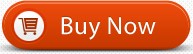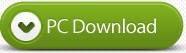How to burn/author HEVC/H.265 video files onto Blu-ray disc for backup and playback? After reading this article you will know the best way to burn/author HEVC/H.265 files to Blu-ray disc on your computer, you will also get the best HEVC/H.265 to Blu-ray disc burning/authoring software.
HEVC stands for high-efficiencyvideocoding. Also known as H.265, this new video codec will compress video files to half the size possible using the most-efficient current encoding format, MPEG-4, aka H.264 (used on Blu-ray discs and some satellite TV broadcasts). That will be one-quarter the size of files compressed using the MPEG 2 codec that most cable-TV companies still employ. More importantly, HEVC is used to compress video with 4K resolution — and possibly even 8K resolution in the future — so it can be efficiently delivered.
After get some HEVC/H.265 video files, you may want to enjoy the HEVC/H.265 video files on Blu-ray Player, HDTV or PS4. Then you need to create Blu ray disc from HEVC/H.265 for playback in standalone Blu ray players or HDTV or PS4 without recoding. What tool shall we use to burn/author HEVC/H.265 to Blu ray?
You need a Blu-ray burning/authoring software to help you burn/author your HEVC/H.265 video files to the Blu-ray disc. UFUShare Blu-ray Burning/Authoring Software allows you to burn/author/create Blu-ray disc out from any video you have, no matter it’s recorded by your camcorder, or downloaded from websites on Windows 10/8.1/8/7/Vista/XP PC. All video formats, including HD videos, are supported, such as AVCHD, MTS, M2TS, XAVC, XAVC S, MKV, AVI, FLV, MVI, F4V, TS, TP, TRP, MPG, MPEG, M4V, MP4, VOB, WMV, MXF etc. You are offered with two Blu-ray types, BD-25 and BD-50. After burning, the Blu-ray disc can be played on HDTV or various popular Blu-ray players, such as PS3/PS4, Sony BDP-S5, Samsung BD-F, LG Electronics BP, etc.
How to burn/author HEVC/H.265 files to Blu-ray disc?
Step 1. Download HEVC/H.265 to Blu-ray disc burning/authoring software from our website, with this program you can easily burn/author HEVC/H.265 files to Blu-ray disc. Besides HEVC/H.265 format, it also supports other HD video files.
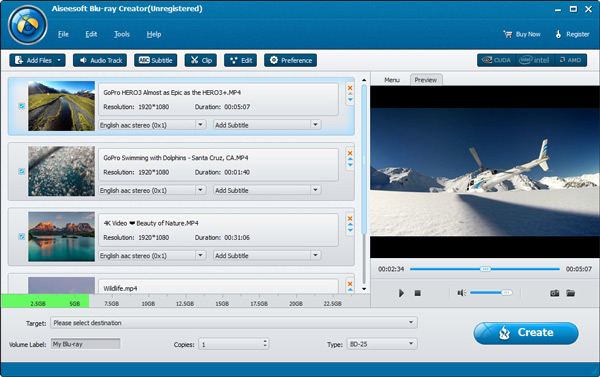
Step 2. Install this best Blu-ray burning/authoring software on your computer, launch it as the best HEVC/H.265 to Blu-ray disc burning/authoring software. Import the HEVC/H.265 video files into this program, you can load batch files at one time.
Step 3. Edit the videos before burn them to disc, you are offered with options of audio tracks and subtitles. You can add your favorite audio file as the background music, or insert subtitle by adding file in SRT, SSA and ASS format. Meanwhile, it offered menus of different themes, along with editable buttons, texts etc.
Step 4. Choose target format or destination. If you want to burn/author HEVC/H.265 files to Blu-ray disc, please select Blu-ray disc as the target, you can also choose the target folder for burning/authoring videos to ISO image or folder.
Step 5. The final step is to click create button to begin the HEVC/H.265 to Blu-ray disc burning/authoring process.
When the program finished burning/authoring HEVC/H.265 files to Blu-ray disc, you can use the Blu-ray disc as you want, your HEVC/H.265 footages are copied to the Blu-ray disc, and now you can back up the videos with disc or play videos with Blu-ray disc.