Summary: Don’t worry if you are trapped in converting XAVC S footage to MPEG-2 for Adobe After Effects editing from Sony HDR-AS100. The following article can offer you the best solution.
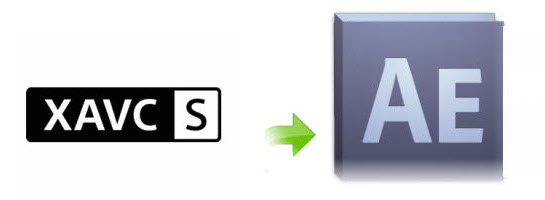
For Adobe After Effects users, you may find it is a pain to import and edit XAVC S video captured with Sony HDR-AS100 in it. The main reason is that After Effects CC does not compatible with XAVC S file formats very well. To fix this issue, the best solution is to transode Sony HDR-AS100 XAVC S to After Effects (no matter AE CC, CS6, CS5, or CS4) native editable formats such as MPEG-2 or WMV formats.
Besides After Effects, UFUShare Video Converter (Windows/Mac) can also export DNxHD for Avid, ProRes for FCP, AIC for iMovie/FCE and more NLE systems for native editing. Just get the right version according to your computer’s OS and follow the step-by-step guide below to convert the Sony HDR-AS100 XAVC S videos to Adobe After Effects easily.
For Windows 7/8/8.1/10/Vista Users :
For MacOS 10.13 High Sierra, MacOS 10.12 Sierra, Mac OS X 10.11 El Capitan, 10.10 Yosemite, 10.9 Mavericks, 10.8 Mountain Lion and 10.7 Lion ect Users :
How to Convert Sony HDR-AS100 XAVC-S files to Adobe After Effects for editing on Windows or Mac?
Part 1. How to Import Sony HDR-AS100 XAVC-S files to Adobe After Effects for editing on Windows?
Step 1: Add original files .
Download, install and run the Video Converter for Windows; click “Add Videos” icon to load your source XAVC S videos from Sony HDR-AS100.

Step 2: Choose preferred format.
Click “Format” pull down list to select Adobe Premiere/Sony Vegas> MPEG-2(*.mpg) as the best video format for After Effects. WMV, MOV formats are the good choice as well.
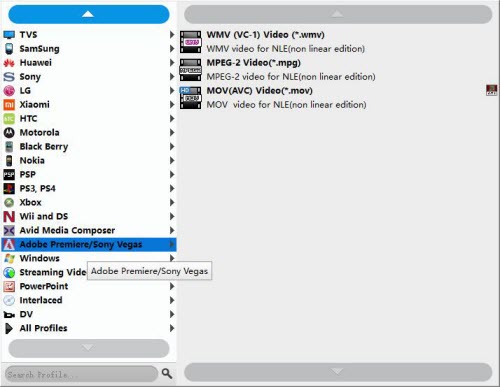
Tips:
1. If your source video is 4K and you want to keep its original quality, you can select “4K Video” > “4K H.264/MPEG-4 AVC Video (*.mp4)” as target format for use in After Effects. To select 4K H.264 as output, please make sure your computer has enough power to handle 4K H.264.
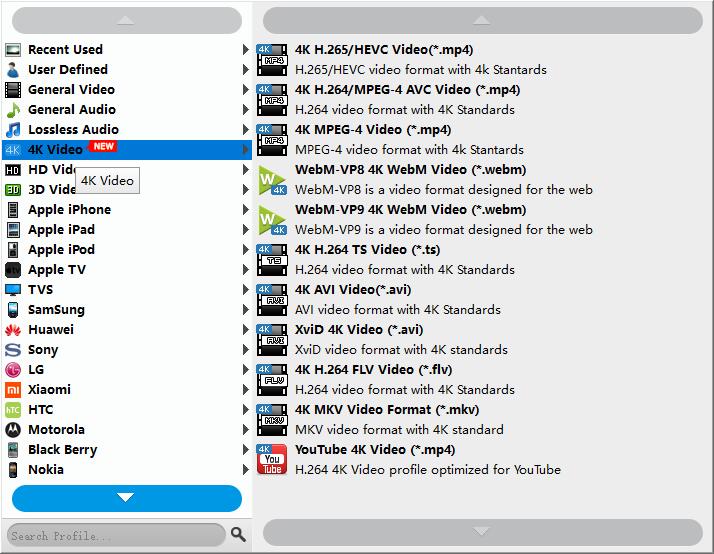
2.You can click “Settings” button to modify video and audio parameters like encoder, resolution, frame rate, bitrate, aspect ratio, sample rate, and audio channels. You can also “Enable 3D Settings” to add 3D effect to your source media.

Step 3: Start conversion.
Click the Convert button to start transcoding Sony HDR-AS100 XAVC S to MPEG-2 for Adobe After Effects. After the conversion is complete, get the resulted files via clicking the Open button and then you can import Sony HDR-AS100 XAVC S to Adobe After Effects for further editing without any hassle.
Part 2. How to transcode Sony HDR-AS100 XAVC-S files for use in Adobe After Effects for editing on Mac?
Step 1 :Download, install and run the Video Converter for Mac; click “Add Videos” icon to load your source XAVC S videos from Sony HDR-AS100.
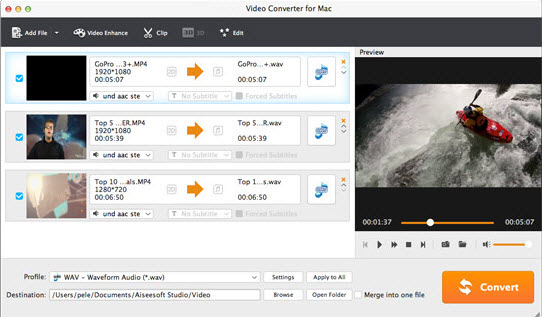
Step 2: The program has three already optimized the video settings for Adobe After Effects. You can select MOV, WMV or MPEG-2 from “HD Video” as the output format. Here we recommend you choose MPEG-2. The output videos will keep the original quality of the MP4 video and seamlessly fit Adobe After Effects CC, CS6, CS5, CS4, etc.

Tips:
1. If your source video is 4K and you want to keep its original quality, you can select “4K Video” > “4K H.264/MPEG-4 AVC Video (*.mp4)” as target format for use in After Effects. To select 4K H.264 as output, please make sure your computer has enough power to handle 4K H.264.
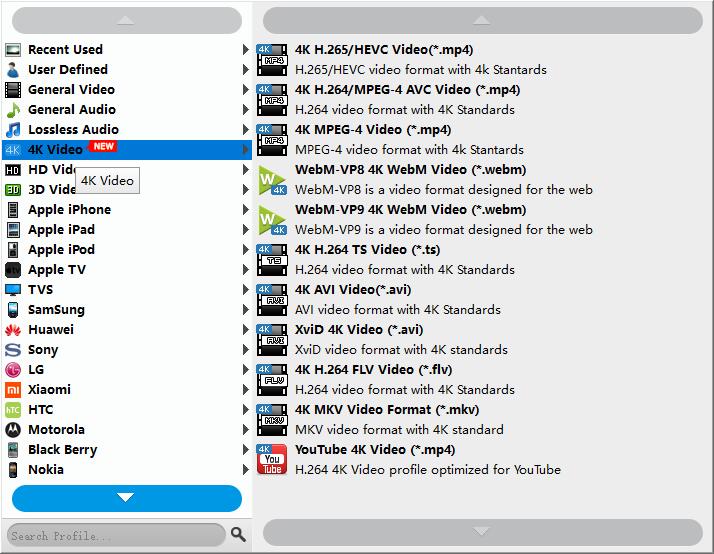
2.You can click “Settings” button to modify video and audio parameters like encoder, resolution, frame rate, bitrate, aspect ratio, sample rate, and audio channels. You can also “Enable 3D Settings” to add 3D effect to your source media.

Step 3: Click the “Convert” icon under the preview window, and the video converter for Mac will start converting Sony HDR-AS100 XAVC S to Adobe After Effects on Mac.
When the conversion is finished, you can click “Open” button to get the generated MPEG-2 files effortlessly. Afterwards, you can launch your editing program to import converted XAVC S clips into After Effects CC/CS6/CS5/CS4 for further editing




