A DVD ISO file is an image of an entire DVD that contains all the date on a DVD. Sometimes, you may want to extract audio from DVD ISO files so that you can play on your portable devices, media player, or edit them for sharing.This article will tell you how to convert DVD movie ISO to WAV format.
Now you just want to get the WAV audio from DVD so that you can listen to it on your portable devices or media player or edit them. The thing is: How to convert DVD ISO to WAV file?
To convert DVD ISO to WAV, you can use UFUShare DVD Ripper for Windows or Mac. It supports ripping ISO, DVD (Commercial CSS-protected DVDs included) and IFO files. With it, you can easily convert DVD ISO to popular audio format including WAV, etc. Besides, you can convert DVD to all popular video formats for playing on iPhone, iPad, iPod, etc.
 Download DVD Ripper for Windows:
Download DVD Ripper for Windows:
 Download DVD Ripper for Mac:
Download DVD Ripper for Mac:
You can convert DVD ISO movie files to WAV in the following three simple steps:
Step 1: Load DVD ISO files to the ripper
Insert DVD disc into your computer drive after running UFUShare DVD Ripper. Load ISO files by clicking the “Add Files” button on the top left. If you have copied the ISO fils to local drive, you can also directly drag and drop them into the main window of this program.

Step 2: Choose WAV as the output file format
In this step, you will need to select the output format as WAV and choose the output folder to save your converted WAV files.
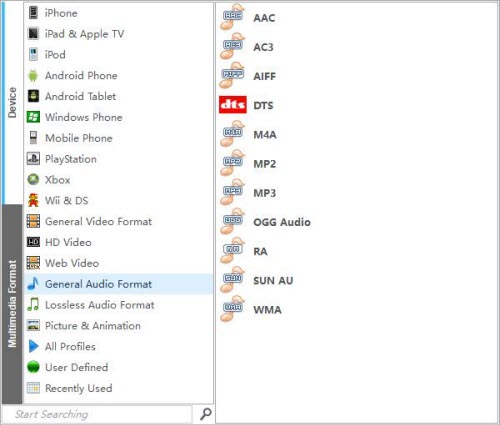
Step 3: One click to start DVD ISO to WAV conversion
When you finish all settings, simply click “Start” to starting converting DVD ISO to WAV for playing on WAV players. After the conversion if finish, you can get the output WAV files from the designated output folder. Now enjoy the music as you wish!
Just get the right version of DVD Ripper and convert DVD ISO to WAV on Mac and Windows (Including Windows 10) with ease!




