macOS Sierra is the latest OS from Apple and it manages to offer affordability and quality in one great package. The best thing about it is that it has complete support for all the latest technologies and it also enables you to harness its power a lot faster. And nowadays, video is around our life. We may record our daily life or memorable moments with camcorder, digital camera, portable devices like iPad, Surface, etc. and even iPhone, Samsung, etc. How to deal with these videos on the new macOS 10.12 Sierra? You may want to edit these videos or make them into movies or trailers for better preservation or sharing. Then looking for a free and easy-to-use video editing software compatible with macOS Sierra would be very important. Free video editing software for windows would be easier to find, however, if you just have an iMac, Mac Mini or MacBook Air/Pro, how to find software to edit videos on Mac OS X 10.12?
Best Video Editing Software for macOS Sierra 10.12 Introduction
As a video cutter/trimmer/splitter/joiner for macOS Sierra, UFUShare Video Editor for Mac has so many brilliant editing features to edit and create videos in a large variety of file types with ease for Mac users, besides, macOS Sierra video editor can be severed as a video converter which can convert among popular video formats.
- Edit and convert standard video formats like MKV, AVI, WMV,MPG/MPEG, MP4, MXF, MTS, M2TS, WEBM, DAT, VOB, MOV, FLV, M4V, DV, 3G2, Xvid, Divx, RM/RMVB, SWF, 3GP,etc. and audio files in AAC, APE, AIF, MP3, OGG, WMA, FLAC,etc.
- Cut video files mac, trim video clips mac, split video mac into smaller ones, join/merge several video files into signal one mac, adjust effects and set many encoding parameters
- Be available to convert videos for importing to video editing software on Mac os such as iMovie, Final Cut Pro, Final Cut Express and Adobe Premiere Pro etc.
- Fully compatible with macOS Sierra 10.12, Mac OS X 10.11 EI Capitan, Mac 10.10 Yosemite, 10.9 Mavericks, etc.

 >>Buy macOS Sierra 10.12 Video Editor
>>Buy macOS Sierra 10.12 Video Editor
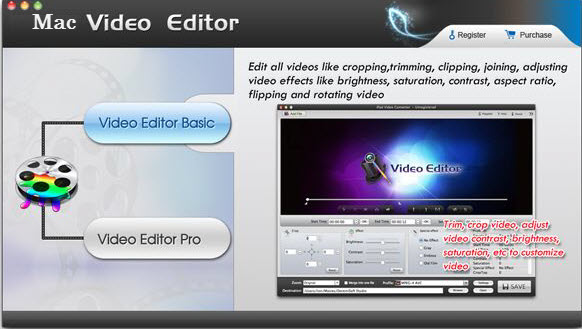
How to Edit video with Video Editor for macOS Sierra 10.12?
Step 1: Load video files
Launch the macOS Sierra video editing software and click the “Add Files” icon to load video files like AVI, MKV, FLV, MOV, MP4, MXF, WEBM, AVCHD, VOB, DAT, MPEG, etc or directly drag the files to the program. Before editing videos, you need to drag and drop the video file to the timeline below, which can help you edit the video more accurately.
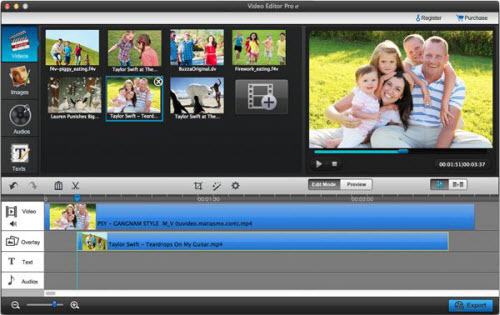
(1). Basic editing
After dragging and dropping the files to the timeline, hit it, then you can change the contrast, saturation, brightness, and audio parameters.
(2). Clip videos and audios
Video editor for Mac OS Sierra enables you to clip long videos and audios to short pieces, please note that, the default setting is to join all pieces of files together, so, if you want to keep one, you should delete other ones.
To clip videos or audios, just hit the “Scissors” icon when playing video or audio, then the files in the timeline will show separately, clipping is done, and next, you need to delete the files you do not want.
(3). Crop,flip and rotate video
Hit the crop icon, you can easily crop videos to delete unwanted part in the video, and flip or rotate video to facilitate enjoying video.
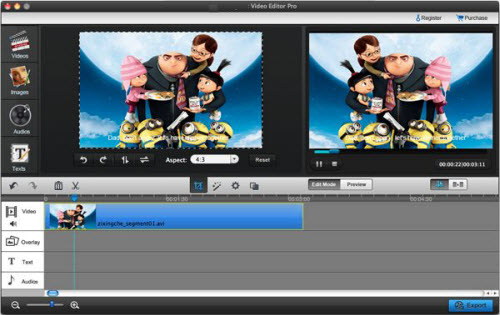
(4). Add effect and transitions to video
Add effect
The mac OS Sierra Video Editor has preset many special effects for adding to video. Just hit the “Add effects” icon to select the one you want then hit the “Add” button, the preview effect will change soon.
Add Transition
Transitions are used to join two files together so as to play seamlessly. Here, just drag selected transitions to the joint between the two videos (it is easier to do when switch to “Storyboard View”), it is done and the two file will be played as a whole one with the transition inserted.
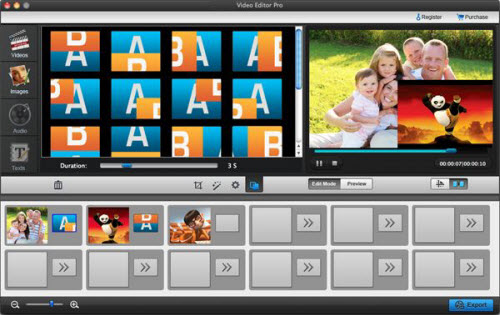
(5). Add image, audio and text to video
Add image and audio
You need to load images to the Video editor for Mac OS Sierra before you can add them to the program. Then drag and drop the images to the “Overlay” column, you can change the displaying time by change their places and length. Adding audio can be done in the similar way.
Add text to video
Hit the “Text” button, you can see the default Text models in the window, drag them to the the timeline to fix the displaying time. Then click the “General” to input texts.
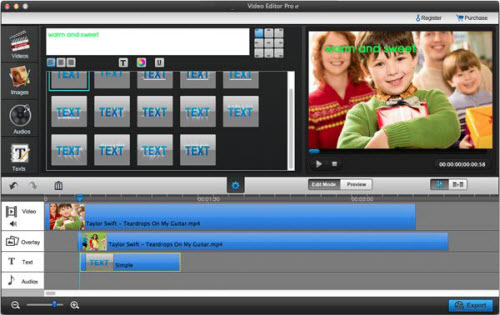
(6). Add video to video to get picture-in-picture effect
The Video editor for Mac OS Sierra enables users to add video to video to play the two files simultaneously in the same window.
Just drag and drop a video to the overlay area in the timeline, you will see the video playing over the first video. You can move the video in the overlay area to change the displaying time on the original video. In the edit mode, you can freely change the playing area of Video A in the Video B (as shown in the image below ).
Step 3. Output video
Hit “Export” to output video. Here you need to set output format and path to save video. Further customizing video feature is available. At last, click “Next” to output video. Various formats, devices, and apps are supported to output to.
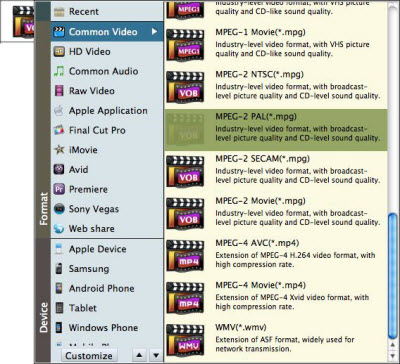
Formats: it can output video as all popular formats such as AVI, WMV, MOV, FLV, MP4, MKV, MPEG, etc;
Devices: You can easily choose iPad Pro, iPhone 7/7 Plus, Android, Nokia Lumia, Kindle Fire, Samsung Galaxy, PSP, etc optimized video for your devices.
Applications: With this video editing software for Mac OS Sierra, you can easily output videos to professional editing application such as Final Cut Pro, iMovie, Avid, Adobe Premiere Pro, etc.
So hope you have a good video editing experience on macOS 10.12 Sierra.
Tip:
Here UFUShare get a list of another 3 best and free video editing programs first that can edit video on macOS Sierra.
Free Video Editor for Mac OS Sierra 1. iMovie
iMovie is a video editing software owned and developed by Apple to run in Mac and iOS devices (including the latest iPhone 7 and iPad). With the latest version of iMovie Theater, you can even edit 4K videos and create them to Hollywood-style trailers and beautiful movies. Since iMovie has both Mac version and iOS version, you can edit video clips on your iPhone or iPad first and later continue finishing the editing on your Mac.
Free Video Editor for Mac OS Sierra 2. Blender
Blender is an open source and free 3D rendering program, which features the best list of animationessentials such as modeling, rigging, interface, animation, shading, UV unwrapping, real time 3D gamecreation, and so on. This also has a pack of high-end interface that is loaded with intrinsic and usefultools. But, like most video editors, this has also pros and cons. When compared to some video editors, itis a video editor that provides professional 3D quality that is available for free. It has a lot of featuresand ideal for every 3D enthusiasts, graphic artists, and designers. It is also versatile and lightweight.Unfortunately, beginners might experience difficulties when using this software.
Free Video Editor for Mac OS Sierra 3. MovieMator Free Mac Video Editor
MovieMator Free Mac Video Editor is a free video editing tool for Mac with lots of unique visual effects and transitions. This free video editor can allow users to enhance video quality, trim and crop fragments, cut footage into parts, deleted unnecessary video clips, etc. So it contains lots of editing function which lots of users may need.

