Is there an easy way to split mp3 files? How do you split a large MP3 file into multiple tracks? HOW To split large MP3/audio files into separate tracks? What are some ways to split MP3 files?
In this article, we will show you the easy and quick way to split up your MP3 music tracks into manageable segments or cut off any number of fragments you need from an audio file without losing any audio quality.
MP3 Splitter for Windows 10/8/7 or Mac is an easy-to-use tool that allows you to split a large MP3 file into smaller ones. You can select the split points manually using the embedded audio player or automatically split the file into equal-size parts. The program can quickly split larger MP3 files without reducing quality. This MP3 splitter for Windows 10/8/7 or Mac is also an audio converter for Windows 10/8/7 or Mac which can convert among lots of audio formats as well as extract audio from video on Windows 10/8/7 or Mac.
- Split MP3 files by a number of separate parts, by size, by duration
- It supports batch splitting MP3 audiobook to small pieces with ID tags preserved.
- Split MP3 on Mac OS X or Windows computer.
- Split MP3 without change the audio format and quality.
- Split MP3 as well as convert MP3 to M4A, WAV, AAC, WMA etc.
- Split multiple MP3 audio files at once
- Besides splitting MP3, it also can split FLAC, APE, WAV AAC, and WMA.
The MP3 Splitter for Windows supports Windows 10, Windows 8.1, Windows 8, Windows 7, Windows Vista, Windows XP, etc.
The MP3 Splitter for Mac supports Mac OS X v10.4 Tiger, 10.5 Leopard, 10.6 Snow Leopard, 10.7 Lion, 10.8 Mountain Lion, 10.9 Mavericks, 10.10 Yosemite, 10.11 EL Capitan, 10.12 macOS Sierra.
If you aim to split MP3 by file size, you can download Audio Converter to finish your task.
 >>Buy MP3 Splitter for Mac (100% Secured)
>>Buy MP3 Splitter for Mac (100% Secured)
 >>Buy MP3 Splitter for Windows 10/8/7/Vista/XP (100% Secured)
>>Buy MP3 Splitter for Windows 10/8/7/Vista/XP (100% Secured)
How to Split MP3 Audio Files into multiple tracks on Windows 10/8/7 or Mac OS X?
Download the MP3 Splitter. Install and launch the program.
Step 1: Press “Add File” button to browse and add MP3 files, or simply drag and drop the MP3 files to the main window of the MP3 Splitter.
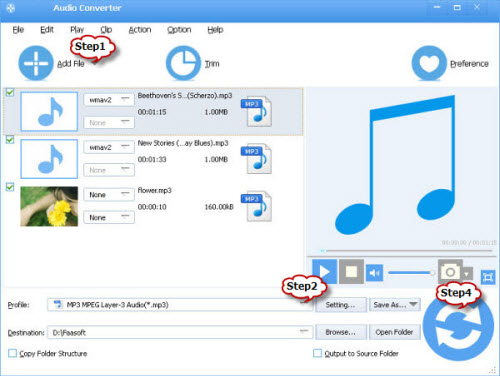
Step 2: Highlight the MP3 files and press Ctrl and click the mouse, and then select “Split by Chapter” option. The smart MP3 Splitter will automatically split and list the embedded chapters info.
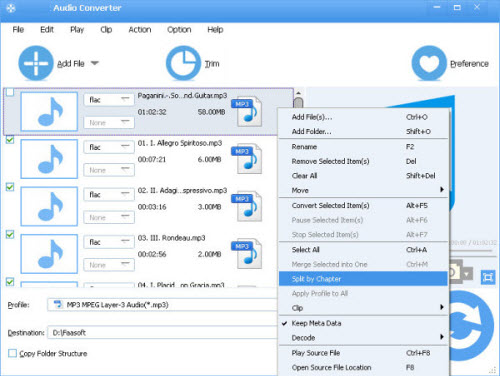
Step 3: Click on the small triangle to the right of “Profile” to choose “MP3 – MPEG Layer-3 Audio (*.mp3)” from the “General Audio” category.
Step 4: Press on “Convert” button to splitting MP3 files on Windows 10/8/7 or Mac OS X.



