Do you have a lot of AVI, VOB, MKV, MPEG, Webm, MP4, MOV, FLV, DAT, AVCHD, MTS, MXF, etc video clips and would like to know how to edit? Newly update your computer to Windows 10 and want to find the best video editor for easy editing in Windows 10? If so, you need to get an easy to use, yet powerful Windows 10 Video Editor.
UFUShare this Windows 10 video editing program can make everything so much easier as fast transfer speed is provided for you to edit the AVI, VOB, MKV, MPEG, Webm, MP4, MOV, FLV, DAT, AVCHD, MTS, MXF, etc files with photos, music and various other effects. It let allow you to save the AVI, VOB, MKV, MPEG, Webm, MP4, MOV, FLV, DAT, AVCHD, MTS, MXF, etc files into other popular video formats for sharing will be far more convenient on iPod, iPhone, iPad, Android, Nokia Lumia, PS4/PS4, Xbox 360, YouTube, Myspace, Facebook, Zune and SP.
This program will give you the possibility of easily splitting, cropping, merging, rotating your videos and more, and providing you with abundant effects for making your video professional looking.
The following tips will show you how to edit movies or videos like AVI, VOB, MKV, MPEG, Webm, MP4, MOV, FLV, DAT, AVCHD, MTS, MXF, etc in Windows XP/Vista, Windows 7, Windows 8/8.1, Windows 10.
How to Edit AVI, VOB, MKV, MPEG, Webm, MP4, MOV, FLV, etc Videos on Windows 10?
The Windows 10 Video Editing Software Features:
1. Help you merger videos in different formats together and output them as a new one with fade-in and fade-out effects applied.
2. Provide you with the smart video cutting tool to pick out the needed parts from the loaded video and output them respectively or as a whole video file.
3. If your video is too large to fit your play device, you can use this Windows 10 video Editor to split it into several smaller ones, easy and simple.
4. This video editor works well with nearly all video formats, including AVI, VOB, MPEG, WEBM, MP4, WMV, FLV, 3GP, H.264, MOV, ASF, SWF, DAT as well as HD videos like AVCHD video, MTS, M2TS, MXF, HD MOV, HD MP4, H.264/MPEG-4 AVC, MPEG2 HD Video and etc.
5. Fully support 4K video editing iHEVC, WebM, ProRes, XAVC, etc. Support editing footage from 4K cameras like a JVC GY-HMQ10, Canon EOS-1D C or Sony FDR-AX1.
6. To customize output videos, you can rename video, choose video formats and adjust video size, bit rate, video quality and audio quality with ease.
7. Split the loaded video manually by setting split points. Or split by preset video size, duration or split copies automatically at your convenience.
8. Use the built-in player to preview the loaded/edited videos and make changes in real time.
9. A clear thumbnail view mode to view video intuitively; Operate a post task action after all task are done.
10. Multilingual interfaces are available in English, German, French, Spanish, Italian, Japanese, Simplified Chinese and Traditional Chinese.
Download, install and run the Windows 10 Video Editor. This is the first interface when you launch the program.
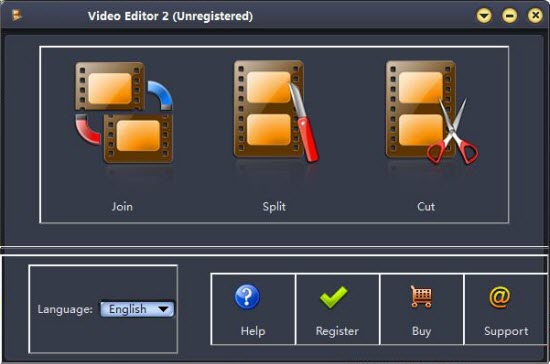
Step 1: If you want to join the video files, you can click Join to open the “Video Joiner” window.
Then click “Open”, select the video files needed to be joint in the pop-up “Select one or more files” dialog.
Tips:
(1) Select files from the local directory and drag files into the file list.
(2) Select one file, click “Move Left” or “Move Right” to adjust the display order of video files.
(3) Check “Fade in/out effect” to add the fade in/out effect between video files which makes the joint more natural.
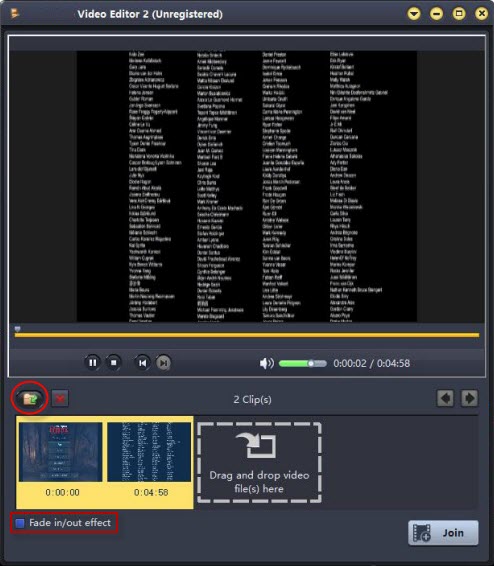
Step 2: Output Settings
Click “Join” button to open “Output Settings” window.
File Name: Enter the name of output file in corresponding text box.
Destination: Click “Browser…” button and specify the directory folder in pop-up “Browse For Folder” dialog.
Profile: Open “Profile” list and select one profile form the list. Set “Video Size”, “Video Quality” and “Audio Quality” accordingly.
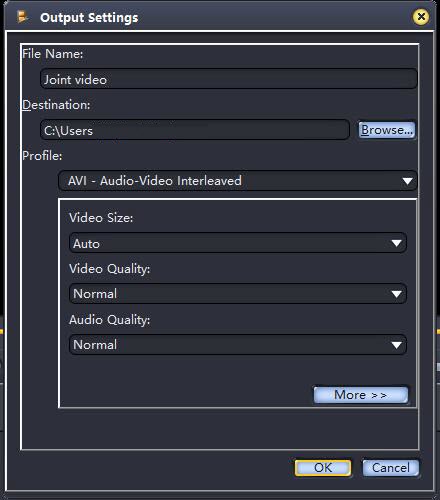
Step 3: After the above settings are done, click “OK” and start joining video files like AVI, VOB, MKV, MPEG, Webm, MP4, MOV, FLV, DAT, AVCHD, MTS, MXF, etc in the list.
And you can also click “Split” icon to open the “Video Splitter” window to split one video file into several files, and click “Cut” icon to open the “Video Cutter” window to cut your favored segments out from a video file on Windows 10.
Tip: Free Windows 10 Video Editor – Windows Movie Maker
Windows Movie Maker is the best free video editor for Windows 10. It is more easy and more powerful than other video editors and you are more familiar with it. If you choose to use a free video editor, Windows Movie Maker is the best choice for you. Windows Movie Maker is a part of Windows Essentials, which is a collection of programs for Windows 7 and 8 – and now 10. Windows Movie Maker does everything most people need for creating entertaining videos to share on the web and with their friends and family. It allows users to create, edit videos in addition to publishing them on OneDrive, Vimeo, YouTube, Flickr and Facebook. However, there are still limitations in Windows Movie Maker. People may encounter various errors with Windows Movie Maker. Windows Movie Maker only allows to import and edit certain formats video. For example, it cannot edit MPEG, Webm, MKV, DAT, MXF, MTS, SWF, 4K HD Video, etc. And you can only export a few kind of video formats with Windows Movie Maker. So in order to enjoy a better video editing experience on windows 10, just use the product above.


 >>Buy Windows 10 Video Editor
>>Buy Windows 10 Video Editor