How do I rip CDs on Windows 10, Windows 8 or Windows 7?
A compact disc (CD) is a small, portable, round medium made of molded polymer (close in size to the floppy disk) for electronically recording, storing, and playing back audio, video, text, and other information in digital form. At home, CDs have tended to replace the tape cartridge although the latter is still widely used in cars and portable playback devices. Music is stored on Audio CDs can be MP3, or uncompressed digital data with no data lost, exactly as in WAV digitally encoded files.
You may want to rip CDs on Windows 10/8/7 pc, we know that it is not possible to copy a track from an Audio CD to your computer hard drive with Windows system tools, but you can do it by ripping the audio CDs to digital audio format. This article introduces a free CD Ripper for Windows 10/8/7 and a professional CD Ripper for Windows 10/8/7 and guides on how to rip CD, CDA tracks to MP3, FLAC, WAV, AIFF, OGG, M4A, M4R, etc. in Windows 10/8/7. The guides also works on Windows 10, Windows 8.1, Windows 8, Windows 7, Windows Vista, Windows XP.
Part 1: Using Free CD Ripper for Windows 10/8/7 to Rip CDs on PC
Many popular programs you already use have CD-ripping capabilities. iTunes on Macs and PCs has this built in — by default, when you insert a CD while iTunes is running, it will ask to “Import” the CD into iTunes, ripping the music on it into digital files. Encoding settings can be controlled by clicking the “Import Settings” button in the iTunes Preferences window. Windows Media Player can be used as a free CD Ripper, also has this built in and is even still included by default on Windows 10/8/7. Launch Windows Media Player and you’ll be able to use the “Rip” button to rip the files on it to your computer.
Step 1: Insert the CD into the CD-ROM drive of your computer.
Step 2: Open any program that can rip the songs onto your computer. Some good programs are iTunes or Windows Media Player.
Step 3: Rip the Songs from the CD to the computer. On iTunes there is a button in the top right hand corner that says Import. On Windows Media Player there is a button that says Rip on the top of the screen, near the center.
Step 4: Note where the songs are being saved after they are copied. This file path can be found under Preferences in iTunes, or at the upper left corner of the screen in Windows Media Player.
Step 5: In Windows Media Player, click the check boxes for the songs you want to rip. If you want them all, click the check box next to Album.
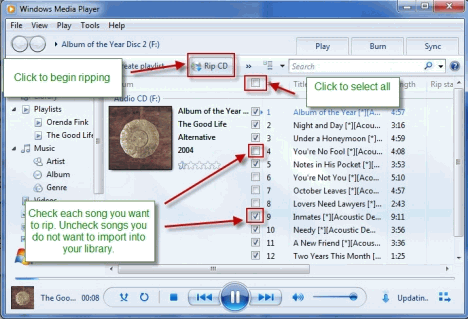
Step 6: After you choose your songs, click the button in the lower right corner that says “Start Rip.”
Step 7: When you are done, you can remove the CD. The music will now be in your library.
Part 2: Using a professional CD Ripper for Windows 10/8/7 to Rip CDs on PC
Xilisoft CD Converter for Windows 10/8/7 is a professinal and high-quality CD converting software, converts CD to nearly all audio formats MP3, WMA, WAV, AAC, FLAC, OGG, APE and many others, making CDs available on different music players. For satisfying special requirements, Windows 10/8/7 CD Converter also allows you to convert one audio track to multiple format music files at one go, split tracks, clip music segments, set audio effects such as fade-in/out, normalize, band pass, chorus, flanger, echo and speed, and do many more customizations.
* Extract CD soundtracks
* Convert CDs to MP3, WMA, WAV, AAC, FLAC, OGG, APE and many other audio formats
* Convert one CD soundtrack to different format music files in one go
* Options to transfer audio files to iPod, iPhone and PSP directly after converting.

 >>Buy CD Ripper for Windows 10/8/7
>>Buy CD Ripper for Windows 10/8/7
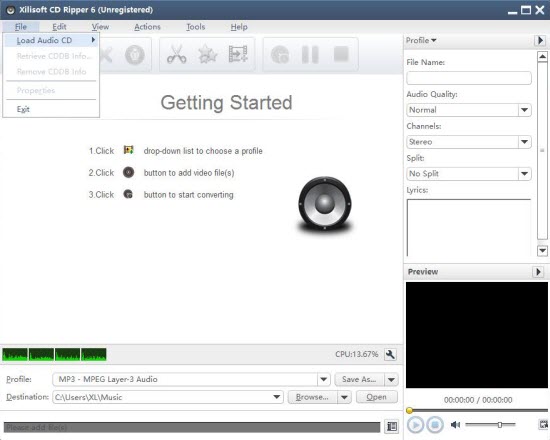
How to Rip CD to FLAC, AIFF, OGG, MP3, WAV, WMA, M4A, M4R, etc. with Xilisoft Audio Converter Pro
Download CD Ripper for Windows 10/8/7, install and run it.
Step 1: Add CD files to CD Converter Windows 10/8/7
Insert your CD into your CD driver. Then click “Rip CD” tab in Audio Converter Pro and click “Add CD”button to load CD files.
Step 2: Set output audio format
Take rip CD to FLAC in Windows 10/8/7 for example. Click on “Profile” drop-down to choose “FLAC – Free Lossless Audio Codec” from “Lossless Audio Format” category.
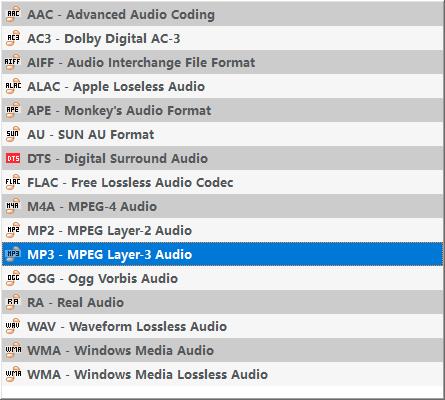
Step 3: Start to Rip and Convert CDs on Windows 10/8/7
Click on the “Rip” button start ripping CD to FLAC, AIFF, OGG, MP3, WAV, etc. in Windows 10/8/7 PC.

