“I have made some voice recordings to practice for a French speaking exam, and the files are saved in CAF but I need to convert them to MP3 so that I can use iTunes and listen to them on my iPod. I have been searching for days now, and I cannot find a converter which claims to handle CAF.”
What is caf file?
The caf file extension is related to Apple QuickTime and used for Apple Core Audio format. Core Audio Format (CAF), a container for storing audio, with the aim of overcoming limitation of older digital audio formats like WAF, AIFF. It is compatible only with Mac OS X 10.4 and higher; Mac OS X 10.3 needs QuickTime 7 to be installed. Given the fact that CAF audio CAF file can contain many different audio formats, metadata tracks, and much more data, troubleshooting often occurs when users play, open and import CAF.
In order to play, open, edit CAF, convert CAF to MP3, a much more versatile and compatible format across operating systems is recommended. This article is about how to convert CAF to MP3 on Mac OS X (Sierra, Yosemite included) or Windows (Windows 10/8.1/8/7 included). If you have CAF files and would like to convert CAF to MP3 for more compatibility, you can follow the detailed tutorial in this article to perform the conversion.
Method 1: Free Convert CAF to MP3 online using online CAF to MP3 Converter
It is a free way to convert CAF to MP3 and also enables you to adjust audio bitrate, audio frequency and audio channels as well as to trim audio to throw unwanted part. However, it does not have batch conversion function. If you have large CAF audio files, you will need to manually select file and press convert button again and again. Some of CAF files cannot be converted due to special audio codec or metadata tracks, audio channels. You will need to refer to Method 2 for successfully convert CAF to MP3.
Step 1: Open media.io in your web browser
Open media.io in your web browser. Click “Choose File” button to brown the CAF file you want to convert.
Step 2: Select format to “Convert to MP3”
In “Select Format” section on the online CAF to MP3 converter page, set “Convert to MP3” as the target.
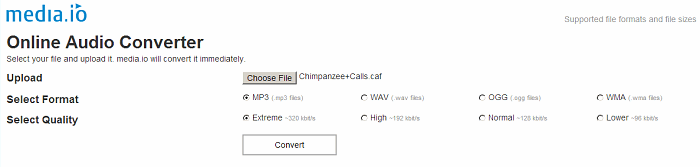
Step 3: Customize MP3 and convert CAF to MP3
Select quality and customize audio bit rate, audio frequency, and audio channels.
Click the button of “Convert File” to start convert CAF to MP3 online.
Step 4: Save files to your computer
After the conversion is done, the site will automatically let you download converted MP3 file to your computer.
Method 2: Use a Professional CAF Audio Converter to batch convert CAF to MP3
Free download and install an intuitive CAF to MP3 converter for Mac or Windows, first. UFUShare recommened this Video Converter for Mac or Windows makes it easy to convert CAF audio to any other popular audio format like MP3, M4A, AAC, AIFF, WMA, MAV, etc. With the help of CAF Audio Converter, you can play CAF files without any limitation on any portable device or computer application. And it supports converting kinds of video formats like MXF, MKV, AVI, MOV, MP4, MTS, M2TS, FLV, MPG, etc and audios like DTS, CAF, AC3, AIFF, FLAC, etc. Interested? Ok, let’s start converting CAF to MP3 now.
Step 1. Add CAF files to the CAF Audio Converter
After the launch of the CAF to MP3 Converter, import your source songs into the program for converting: directly drag & drop the CAF files to the app, or on the top menu, click “File” > “Add Files”.

Step 2. Set MP3 as your output format
At the bottom, you can click Profile to select “MP3 – MPEG Layer-3 Audio (*.mp3)” format as the outpout format under Audio icon.If you’re running batch conversion, you can customize different output formats for each or set the same output file format here.
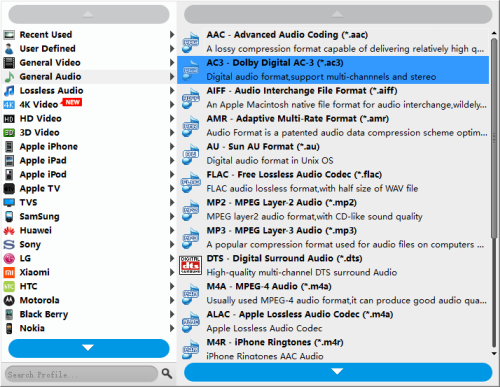
Tip: Click “Setting…” to open “Advanced Settings” Window where you can adjust audio volume to desired level, increase or decrease audio bitrate, change audio codec.
Step 3. Start to convert CAF to MP3
What you need to do here is to click the “Convert” button and the rest will be finished automatically by the intuitive caf audio converter. After the conversion is done, click “Open Folder” in the bottom of the software interface to locate the converted file.





