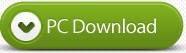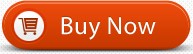When your device fail to make PowerPoint presentations, just convert PowerPoint 2016, 2013, 2010, 2007, 2003, 2002, 2000 files to video like convert PPT to AVI, PPT to WMV, PPT to MPEG, PPT to FLV, PPT to MP4, PPT to VOB, PPT to 3GP/3G2, PPT to MOV, etc or convert PowerPoint to DVD for easier watching. Whether you want to present PPT on PC or Mac without installing Microsoft Office PowerPoint, or wish to watch the PPT files on your iPad Pro, iPhone 7/7 Plus, iPhone 6S/6S Plus, Samsung Galaxy, Nokia Lumia, etc when you are in the train, even if you only want to upload your PowerPoint to YouTube for sharing, you can use PPT to Video/DVD Converter and follow the description as below to have a try.
Introduction of PPT to Video/DVD Converter:
PPT to Video Converter is the must-have office helper to convert PowerPoint files to video or create to DVD for easy watching anywhere and anytime on PC/Mac or YouTube.
* Support all PowerPoint versions as input – Convert PowerPoint 2013, 2010, 2007, 2003, 2002, 2000 files, help the user to create Video or DVD copies from their PowerPoint presentations.
* Support all PowerPoint file formats, like .ppt, .pptx, .pptm, .pps, .ppsx, .pot, .potx, .potm.
* Convert PowerPoint presentation to video of any formats, such as AVI, MP4, MOV, WMV, ASF, MPEG1/MPEG2, FLV, 3GP, OGG, and HD videos of excellent quality.
* Convert PowerPoint presentations to videos for share on blogs, social or video sharing websites like YouTube, Facebook, Hulu, etc.
* Convert PowerPoint presentations to videos for playback on portable devices, like iPod, iPad, iPad mini, iPad Air, iPhone, Android Tab, Android Pad, Android Phone, Surface, Pocket PC, PSP, Zune, etc.
* Convert PowerPoint presentations to HD videos for playback on HD player, like Apple TV, PS, xBox, Big Screen LCD/LED TV, etc.
* Convert PowerPoint presentations to DVD movie and burn to any DVD disc for playback on normal DVD players.
* Convert and burn many PowerPoint presentations onto one DVD with DVD Menu.
* Built-in the powerful dvd menu creator, easy to add dynamic DVD Title and Chapter Menu(main menu and sub menu) onto the DVD for Powerpoint presentation selection, we can customize/design anything on DVD menu.
* The final output will retain all features from the original PowerPoint presentations, such as animations, transitions, sounds, and video clips, etc.
Support NTSC and PAL DVD.
* Support 16:9 or 4:3 DVD, faultlessly resize video(Keep aspect ratio or Stretch to fit).
* According to the different usage of the output videos, you can adjust the video settings such as video resolution, video frame rate and video bitrate, etc. to make them play in higher quality.
* High Performance and High Quality Video/Audio processor Engine, offer the best video/audio quality.
* Built-in the high compatibility DVD burner(Compliant with all popular burner drives, supports all DVD Writable disc, include DVD-R, DVD-RW, DVD+R, DVD+RW, DVD+R DL, DVD-R DL, etc.
Free Download PPT to Video/DVD Converter
Whether you want to convert PPT to video or DVD, you should keep the following points in mind.
Tips:
1. You must install Microsoft Office PowerPoint on the computer where you use this software to convert PowerPoint to video or DVD.
2. When you use this program to convert PowerPoint to video or DVD, you cannot open your PPT files with PowerPoint.
Part 1: How to Convert PowerPoint to video with PPT to Video/DVD Converter?
Feel annoyed with showing piles of PowerPoint by sliding page by page? Feel embarrassed when Microsoft Office fails to work in your project meeting? For avoiding such an inconvenience brought by PowerPoint, you can try to convert PPT to video for easy presentation.
Step 1. Download PowerPoint to Video Converter
Download this PPT to video maker to your Windows computer, install and launch it on your PC. Choose “Convert into Videos”
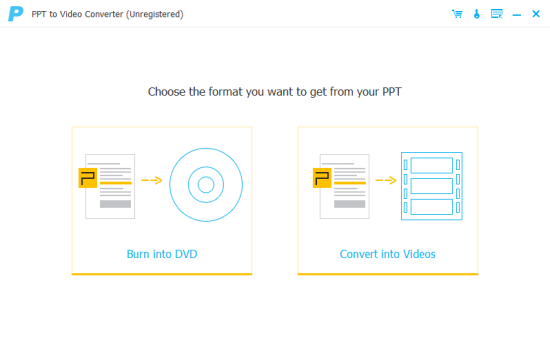
Step 2. Add PPT files
Click the “Add PPT File(s)” button to import PPT files to this converter. You are also allowed to import batch files or a folder for fast converting.
Step 3. Make video settings
Here you need to make settings according to your personal needs.
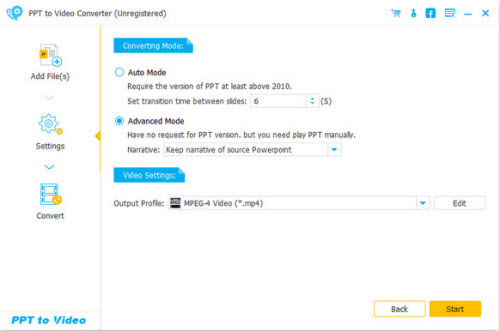
Converting mode
Auto Mode: When you choose Auto Mode, you must make sure your PPT version is at least above 2010. And you can let your PowerPoint pages slide automatically by setting a transition time.
Advanced Mode: When you choose Advanced Mode, it means you can keep/ignore/record narrative for your PowerPoint files. Here it accepts any version of PowerPoint, but you need to play PPT files manually.
Video Settings:
In this option, you can choose one output format for your video, MP4, AVI, WMV, MOV, M4V, etc. are all for your reference based on your own player. You can choose the formats by “Device” or “Format”, and click the heart shape to add it to your “Favorite” format.
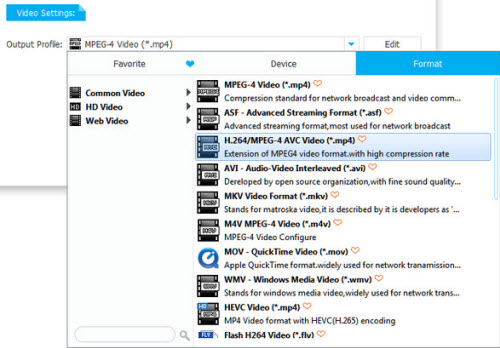
Step 4. Convert PowerPoint to video
After making all settings, you could click the “Start” button to convert the PowerPoint files. After the converting process is completed, you can open the folder to check it.
Part 2: How to Convert PowerPoint to DVD disc/ISO file with PPT to Video/DVD Converter?
It is very common to find the attached DVD tutorial with PowerPoint images viewing in your products. Here you can also make it. If you have some important PowerPoint files to keep, maybe the safest way is to create a DVD disc. Yes, here you could keep it for a long time. Follow the guide as below to convert PowerPoint to DVD.
Step 1. Download PowerPoint to DVD Maker
Download this PowerPoint to DVD maker, run it after installing it successfully on your computer. Click “Burn into DVD”.
Step 2. Import PPT file
Click the orange “Add PPT File(s)” button; Here you can also add PPT files in bulk.
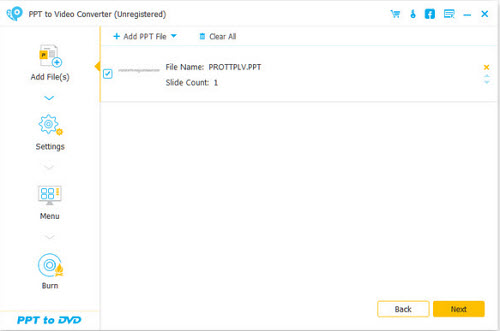
Step 3. Make DVD settings
Before you create PowerPoint files into DVD, you are required to make settings firstly.
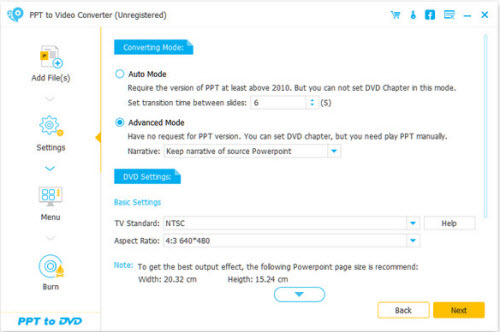
Make Settings for DVD
Converting mode: Similar to PowerPoint to Video mentioned above, you can make manual or auto settings for your PowerPoint slide show.
DVD Settings: DVD Settings lets you to set TV standard and aspect ratio.
Menu: After making settings, click “Next” to edit menu. Here you are given templates background images option. Also, if you like, you could add background music for your PPT file.
Step 4. Burn PowerPoint to DVD
After making all settings, you come to the last step. Here, you are able to burn to DVD disc or ISO file. And the burning engine, volume label and DVD burner.
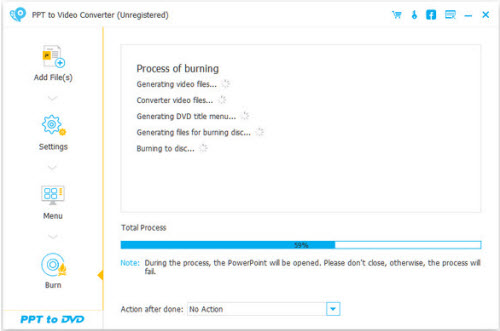
After making those settings, you could click “Start” to turn PowerPoint to DVD.