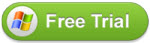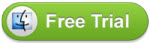iPhone 7 Attempting Data Recovery Issue
“iphone7 attempting data recovery: Not sure what happened. I was talking on my new iphone 7 and it turned off and restarted. Now it is saying “attempting data recovery”. I was upgrading to 10.01 from 10.0″
“Attempting data recovery” Anyone getting this when updating iOS on iTunes? I got this message when I first got my 7+ at launch updating to 10.0.1 and just now updating to 10.0.2. Kinda scary. I’ve never seen this before. Anyone been getting this? Is it a problem?
“iPhone 7 Attempting Data Recovery: Ok so as always I use my Windows 10 laptop with iTunes to update my iPhone. All was running smoothly when the update seemed to finish, the iPhone rebooted, and then it came to an attempting data recovery screen. All iTunes said was unable to connect due to a passcode. Does anyone know why this happened?”
The iPhone 7 and the iPhone 7 Plus are out and are being rolled out to the world. At first glance, the iPhone 7 may not offer too much in terms of innovation, but the phone is better than its predecessor. The iPhone 7 Plus does offer a better camera, better battery backup, better processor and of course the new chassis is water and dust resistant.
Fix iPhone 7 Attempting Data Recovery Issue
iPhone 7 users on the official forum have reported that the phone is showing Attempting Data Recovery while trying to update to iOS 10.01 build.
If you are facing a similar issue, then don’t panic and leave your iPhone 7 device idle until it completes the upgrading process. At times, the phone may take more than usual time to install the latest software and restore the data.
The issue seems only to occur if you are updating your iPhone 7 using iTunes. There is no reported issue while upgrading through OTA (Over The Air). If that does not work, try the steps given below.
Note: Before you try any of these methods, make sure you give your iPhone 7 required time to come out of attempting data recovery situation.
So, if your iPhone 7 isn’t recovering from attempting data recovery problem, then try to force restart your iPhone 7. Here is how to do it.
To Force Restart iPhone 7 and 7 Plus: Press and hold the Sleep/Wake + Volume down button simultaneously for ten seconds or until you see the Apple logo.
Now try to restart your iPhone 7 or iPhone 7 Plus. If the phone doesn’t restart plug in the charger and let it charge for few minutes.
You should see the charging screen with an hour at max. If that does not happen, make sure that you contact the Apple customer support for more help.
—Some content provide by Tashreef Shareef From technicalnotes.org.
Other Tips for iPhone 7 (Plus) Data Recovery or Transfering Software:
Tip 1:
If you want to recover lost or deleted files from iPhone 7 or 7 Plus, you can use UFUSoft Fonelab, which is an efficient iPhone 7/7 Plus Data Recovery software that capable of recovering lost files from iPhone 7 or iPhone 7 Plus,likecontacts,text messages,WhatsApp messages,notes,photos,videos,call logs,documents,etc,.Supported device:iPhone 7(Plus),iPhone SE,iPhone 6S/6S Plus,iPhone 6/6 Plus,iPhone 5S/5C/5,iPhone 4S/4,besides iPad and iPod.It provides you three available methods to recover data on iOS device:directly recover from iOS device,recover from iTunes backup files,recover from iCloud backup files. What’s more,you can use iPhone 7 Data Recovery to restore data from iPhone/iPad/iPod for lost data of various situations,such as iOS upgrade/jailbreak,device damaged/broken,restore device to factory resetting,device stolen and so farth.
Tip 2:
UFUSoft Fonetrans is the professional iOS file transfer software to transfer iPhone 7/7 Plus files. You can not only transfer multiple file types including music, videos, photos, ringtones, etc. between iPhone/iPad/iPod and PC, but also transfer files among iOS devices, and even sync files to iTunes. It can backup SMS messages and Contacts to your PC for safety. Besides, this iOS Transfer software can transfer files in batches, saving both your time and space.
The universal iOS Transfer tool enables you to transfer and backup important data freely and easily. And it supports all iOS devices, including iPhone 7/7 Plus, iPhone 6/6s Plus, iPhone 6/6 Plus, iPhone 5s/5c/5/4s, iPad Pro, iPad Air/4/mini 2 and iPod Touch.