ImgBurn is a lightweight CD / DVD / HD DVD / Blu-ray burning application (39 languages) that everyone should have in their toolkit. ImgBurn supports a wide range of image file formats. It can burn Audio CDs from any file type supported via DirectShow / ACM. You can use it to build DVD Video discs (from a VIDEO_TS folder), HD DVD Video discs (from a HVDVD_TS folder) and Blu-ray Video discs (from a BDAV / BDMV folder) with ease.
However, there is no equivalent ImgBurn for Mac. Want to burn video to DVD with ImgBurn but feel disappointed since there is no Mac ImgBurn? Don’t worry! In this article, we will show you how to convert video to DVD disc with the best alternative to ImgBurn for Mac OS X (including macOS Sierra and Mac OS X EI Capitan).
The Best ImgBurn for Mac (macOS Sierra) Alternative
4Videosoft DVD Creator for Mac provides the best solution for you to create DVD with any video files. The video format can be MP4, AVI, MOV, WMV, FLV, MKV, VOB, MPEG, MTS, M2TS and TS, or downloaded online YouTube videos, recorded videos from digital camera, camcorder, iPhone, iPad and many other devices, etc. The generated DVD video can be played on various DVD players and media players including DVD disc, DVD Folder and ISO image file on Mac OS X.
* Create DVD with video in the format of MP4, MOV, MPEG, FLV, WMV, MKV, AVI, etc.
* Burn DVD with downloaded online videos from YouTube, Dailymotion and other websites or from homemade videos shot by iPhone, etc.
* Add audio track and subtitles to DVD
* DVD-5, DVD-9; DVD-R, DVD+R, DVD-R DL, DVD+R DL, DVD-RW, DVD+RW are supported
* Free customize DVD menu, frame, button, text, background music and picture
* Free edit video files by trimming, cropping, adding watermark, adjusting effect
* Fully compatible with macOS 10.12 Sierra, OS X 10.11 EL Capitan, 10.10 Yosemite, OS X 10.9 Mavericks, OS X 10.8 Mountain Lion, OS X 10.7 Lion and OS X 10.6 Snow Leopard.
How to Burn DVD Disc with ImgBurn for Mac Alternative?
Step 1: Download and run ImgBurn for Mac alternative
After downloading and installing ImgBurn for Mac alternative, run it and then you will see the right interface. Click on the first “Add File” button in the toolbar and select the video files you want to burn. After loading files, insert a blank DVD into your computer.
Step 2: Customize DVD menu
Click Edit button in the right pane. In the open window, choose a DVD menu templates you like to edit DVD menu, and customize the frame, button and text. Then click OK to save your custom DVD menu. In addition you can download more beautiful online templates by clicking Download.
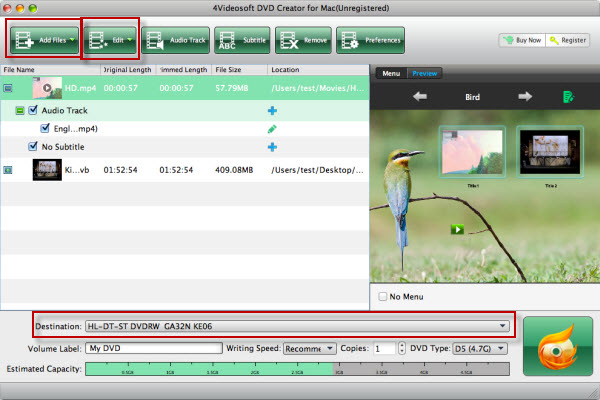
Step 3: Start burning video or photos project to DVD
Select the blank DVD name in the destination option. Also you can select DVD folder or ISO file. When it’s done, click the Burn button.


