If you are a crazy movie fan, you must not need to introduce with blu ray files and discs. It offers much bigger space than a DVD and you can store up to 25to 50 GB files. There is an increasing popularity for such movie files. If you want to experience HD quality pictures, you must have blu ray player on your PC or Laptop so that you can enjoy the Blu-ray videos.
Q “I’ve installed a Blu-ray drive in my PC in the hope that I would be able to play Blu-ray discs and watch them on my PC. However, I can’t find a way to play these without buying some software. Is there a way to play Blu-ray discs for free on a Windows 10 PC?”
“Any suggestions on a Blu-ray player for Windows laptop? Windows Media Player doesn’t play Blu-ray movies on my new laptop.”
Why can’t Blu-ray play on PC or Laptop?
1. No Blu-ray drive. Blu-ray is a new format, so the old optical drive cannot read Blu-ray discs.
2.Native Blu-ray support issues. Because of Sony’s licensing on Blu-ray, it is pretty difficult to Blu-ray discs on your PC.
3. Encoding. Blu-ray discs are encoded with programming beyond that of a normal DVD, such as region code, AACS or BD+ from the latest bluray disc, etc.
In order to watch Blu-ray movie on PC or Laptop, you must have three things: 1) a Blu-ray disc drive, 2) a Blu-ray movie, and 3) PC Blu-ray Player Software(Need decrypting Blu-ray function). From Microsoft website, we know that Windows Media Player does not support blu-ray playback. even new windows 10 PC or Laptop.
VLC is the most popular as well as powerful free and open source tool in the market. The 2.0 and later version of VLC Media Player support Blu-ray media playback with some extra operations. You can download the latest version from VLC official website. However, for legal reasons, AACS and BD+ DRM libraries and keys still are not shipped. That means only Blu-ray disc with AACS libraries exposed are supported.
So i will recommended you to use UFUSoft Blu-ray Player to help you play Blu-ray movies on PC or Laptop. This Blu-ray Player is an excellent Blu-ray player software for pc or laptop. It can play any Blu-ray Disc (including 4k Blu-ray), Blu-ray ISO file, and Blu-ray (BDMV) folders and 4K/HD/SD videos on all Windows or mac operating systems, including Windows 10 and macOS Sierra.
* Play Blu-ray disc, Blu-ray folder and ISO files on PC or Laptop.
* Support playing popular video files on PC or Laptop.
* Bring users 4K/1080P HD video watching experience.
* Play blu-ray movies with DTS HD or Dolby TrueHD Audio.
* Support 4K Blu-ray movies playback
* Play H.265/HEVC encoding 4K video files losslessly on your PC or Laptop
* Support Windows 10/8.1/8/7 or macOS Sierra/EI Capitan.
Follow the following steps to Play Blu-ray Movies on PC or Laptop:
Step 1: Connect the Blu-ray driver to your PC or Laptop via a USB connection. The USB of the driver should be above 2.0.
Step 2: Free Download the this pc blu-ray player software and then install it.
Step 3: Insert your Blu-ray disc into the Blu-ray driver. Next, open your Blu-ray movie by just pressing the “Open Disc” in the main interface to select Blu-ray drive and then click “OK” button to load the Blu-ray directly. You can now enjoy your Blu-ray movies on PC or Laptop.
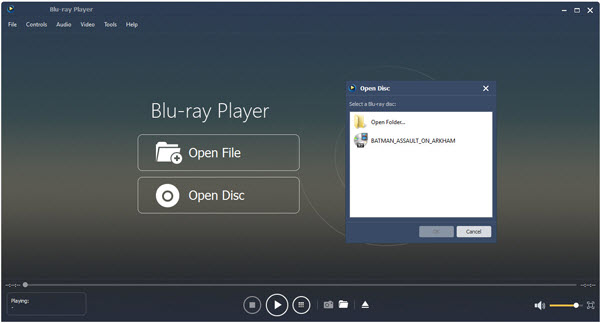
Another option is to load Blu-ray folder, you can click “Open File” button to directly select the Blu-ray folder and click “OK” button, now you can watch the Blu-ray movie on PC or Laptop.
Step 4: Stop the playing the Blu-ray movie on PC or Laptop. If you want to stop playing the Blu-ray disc, you only need click Stop Button and eject the Blu-ray movie.
Tips:
1. When you want to play the Blu-ray ISO image file, you need to load Blu-ray ISO image file to the virtual drive firstly, the open method is the same with loading Blu-ray disc.
2. While the video is playing, click the “Snapshot” button to take a picture from a video. Click Open Snapshot Folder to find the captured picture. You can choose the snapshot format and the snapshot folder in the Preference window. And also you can choose the image format like JPEG, PNG, BMP.
3. When playing Blu-ray disc, you are allowed to choose the specific title/chapter in the “Controls > Title/Chapter” column to play.
Hope this way could help you have no problem to enjoy Blu-ray disc, Blu-ray folder and Blu-ray ISO files on PC or Laptop.





