Windows 10 provides users with more powerful new features, better user experience. More than 60% of Windows users expect to upgrade to Windows according to a research. But you are at risk of data loss when you upgrade OS to Windows 10 because the whole process may change the partitions or overwrite the original data. When you happen to get your data lost in Windows 10 or other OS versions, will you ask why? How do you lose your data? What may cause data loss problem?
Usually, data loss trouble under Windows 10 can be caused by following reasons and you may find which one causes your data loss:
1.OS upgrade or installation: sometimes OS upgrade or installation/re-installation can cause data loss. To avoid this, you need backup up data.
2.Careless operation or improper operation: careless deletion, formatting or partition deletion can all make your data lost.
3.System error or crash: this is unavoidable when the system crashes or a system error occurs.
4.Virus/malware/spyware: virus attack can also cause serious data loss trouble.
How do you get your data lost then? Other unknown reasons? Indeed, some unknown reasons may also cause data loss trouble. How to solve such a trouble then when data get lost with Windows 10? Are there any Windows 10 data recovery software can do the job? Sure!
Windows 10 Data Recovery Software
A 100% secure and easy-to-use Windows 10 data recovery software can be really amazing for users to rescue their important data. Here we recommend you to try Jihosoft data recovery software. A great Windows 10 data recovery software enables you to restore whatever you’ve lost securely on Windows 10/8.1/8/7/Vista/XP pc. Deleting, formatting or virus attacking etc troubles can all be solved by applying this software. How to use it? Download it and follow next five steps:
Step 1. Install and launch Windows 10 File Recovery
Double click the installation package to install the free trial version of Windows 10 File Recovery on your computer. After that, click the app icon to run it. On the main screen, select the file recovery mode you want.
Step 2. Choose Partition to Scan for Lost Files
All the internal & external drives will be detected by the program and be listed on the left panel. Select and check the drive that you want to recover files from.
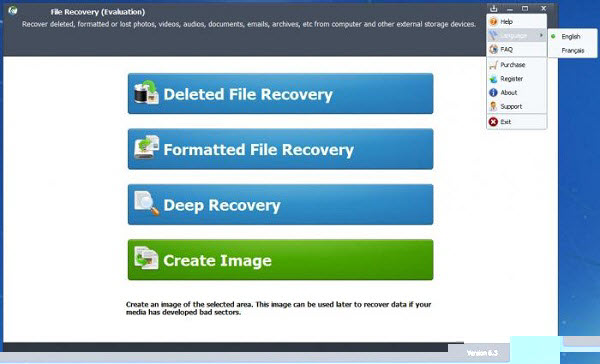
Note: if you want to recover files from external storage device, please connect the device to Windows 10 computer first.
Step 3. Select File Format to Scan
Go to the “Advanced Scan” tab, select the file types you want to recover in the file list tab. For example, if you only want to recover jpg files, make sure you select jpg only. This will greatly improve the file scanning performance.
Step 4. Preview Scanning Results
When the scan is over, all the recoverable files will be listed in the left panel by folders. You can view the file’s details such as file name, size, type, modified time and contents in the right panel.
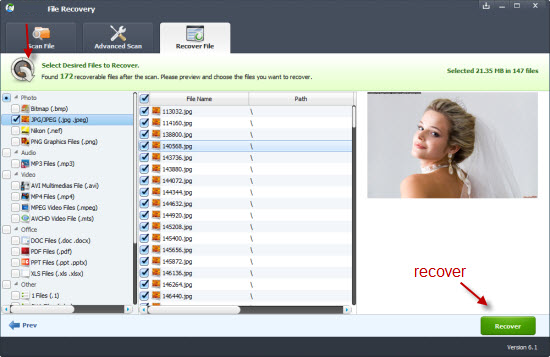
Step 5. Recover Lost Files on Windows 10 PC
Check the files you want to recover, then hit right-bottom “Recover” button to start the Windows 10 file recovering process.
Resources:
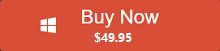 $49.95 For Lifetime Use, Free Upgrade, 30 Days Money Back Guarantee
$49.95 For Lifetime Use, Free Upgrade, 30 Days Money Back Guarantee


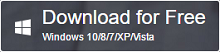 11.6MB, 100% Clean
11.6MB, 100% Clean
