If you are looking for a quick and fluid Sony PMW-400 XAVC workflow with iMovie, you are in the right place. This post displays a workaround to transcode Sony PMW-400 XAVC MXF files to AIC files for use in iMovie with optimum performance.
You can shoot Full HD (1920 x 1080) videos in XAVC format with Sony PMW-400, but the new HD experience may probably bring problems to users who want to edit Sony PMW-400 XAVC footage in iMovie. The PMW-400 records in XAVC using the MXF file format, which efficiently compresses full HD (1920 x 1080) resolution using the MPEG-4 AVC/H.264 CODEC. Color sampling is 4:2:2 10-bit with high-efficiency Long-GOP compression at 50 Mbps, 35 Mbps, or 25 Mbps for broadcast quality images.
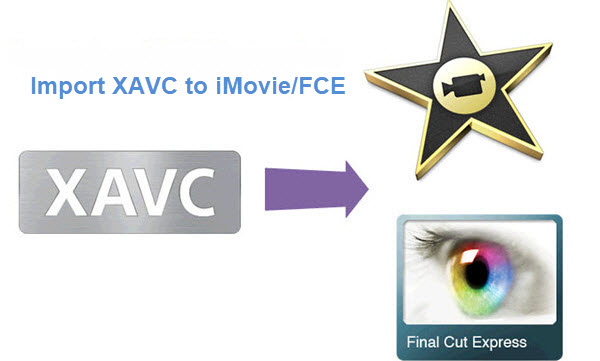
If for some reason you can not work with Sony PMW-400 XAVC MXF files in iMovie smoothly, you will need third party software to process file conversion. That means you convert Sony PMW-400 XAVC footage to a format that your editing program favors before bring them in. For instance, you can convert Sony PMW-400 XAVC to AIC for iMovie. UFUShare Video Converter for Mac is highly recommended to do this job.
Now I share the guide with you how to convert Sony PMW-400 XAVC footage to iMovie friendly format using UFUShare Video Converter for Mac. With it, you can effortlessly encode/re-encode XAVC files from Sony PMW-400 for smoothly importing and editing in various non-linear editing systems (NLE), including iMovie, Final Cut Pro X, FCP 6/7, Final Cut Express, Adobe Premiere Pro, Avid Media Composer, etc. Download it and follow the guide to convert Sony PMW-400 files to AIC .mov for iMovie on Mac.
 Download Video Converter for Mac:
Download Video Converter for Mac:
 Download Video Converter for Windows:
Download Video Converter for Windows:
How to Losslessly Convert Sony PMW-400 XAVC to iMovie?
1. Download, install and run the XAVC to iMovie Converter; click “Add Videos” icon to load your source XAVC videos from Sony PMW-400.

2. Click the “Format” bar and select “iMovie and Final Cut Express -> Apple InterMediate Codec (AIC) (*.mov)” as the output format. This format is specially designed for iMovie, so that you can edit your original Sony PMW-400 video in iMovie perfectly. This profile also works for Final Cut Express.
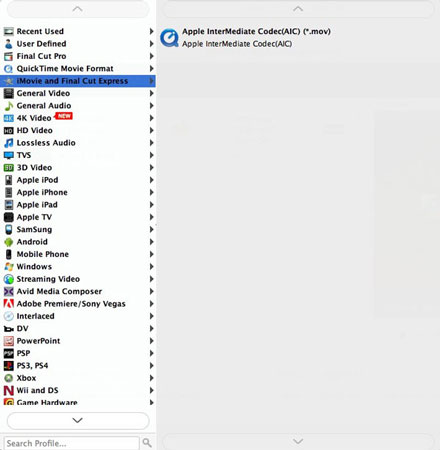
3. Click “Settings” button if you’d like to customize advanced audio and video parameters like Video Codec, aspect ratio, bit rate, frame rate, Audio codec, sample rate, audio channels.
4. Click the “Convert” icon under the preview window, and the Mac video converter will start converting Sony PMW-400 XAVC to iMovie on Mac.
When the conversion is finished, you can click “Open” button to get the generated AIC .mov files effortlessly. Afterwards, you can launch iMovie, and then choose File > Import > Movies to import converted Sony PMW-400 XAVC clips into iMovie for further editing.




