Want to edit Sony a6000 XAVC S video in Camtasia Studio? XAVC S to Camtasia Converter can help you convert XAVC S to ProRes video for Camtasia easily. Please follow below content to get detail.
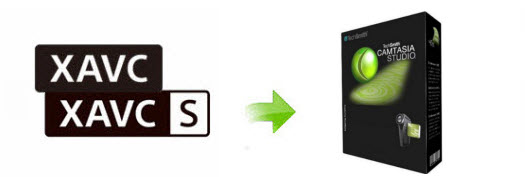
You can record 1080p videos via the Sony Alpha a6000 camera. The Sony a6000 records HD movies in the XAVC S format, which was developed for consumer usage based on the professional XAVC HD format. XAVC S uses MPEG-4 AVC/H.264 Long GOP for video and linear PCM for audio compression, while saving files in an MP4 wrapper. If you want to edit the Sony a6000 XAVC S videos, you will be in trouble.
Can I edit Sony a6000 XAVC S video in Camtasia Studio? “Yes, you can.” With the help of UFUShare Video Converter, you can convert Sony a6000 XAVC S to Camtasia Studio best video format – AVI. You can edit AVI files in Camtasia smoothly and without rendering.
 Download Video Converter for Windows:
Download Video Converter for Windows:
How to convert Sony a6000 XAVC S to AVI for Camtasia on Windows?
Step 1. Install and run XAVC S to Camtaisa Converter on Windows PC. When its main interface comes up, click “Add File” button to load Sony a6000 XAVC S files to it.

Step 2. Click “Profile” option and choose “HD Video -> HD AVI Video (*.avi)” as output format for Camtasia editing.

Tip: If necessary, you can click “Settings” button and go to “Profiles Settings” panel to modify video and audio settings like video encoder, resolution, video bit rate, frame rate, aspect ratio, audio encoder, sample rate, audio bit rate, and audio channels.
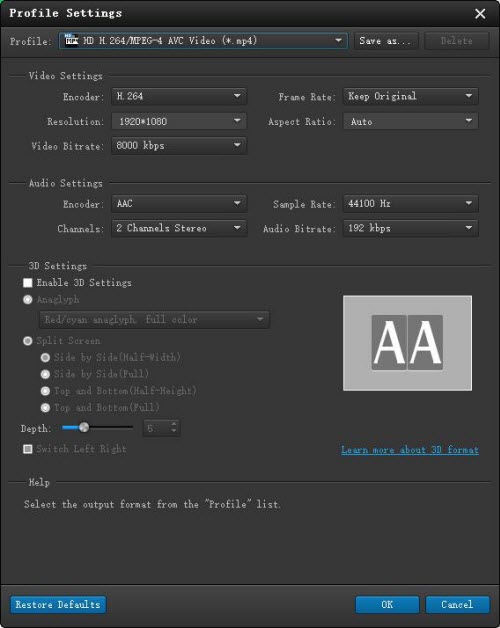
Step 3. Click “Convert” button to convert Sony a6000 XAVC S to AVI for Camtasia eidting on Windows without quality loss.
After the XAVC S to AVI conversion is done, you can click “Open Folder” button to get the converted .avi video files. Now, you can load the converted Sony a6000 XAVC S files to Camtasia Studio 7/8/9 for editing on Windows 10/8.1/8/7/XP smoothly.



