VLC is a free and open source cross-platform multimedia player and framework that plays most multimedia files as well as DVDs, Audio CDs, VCDs, and various streaming protocols. VLC is also available in android phones and iOS phones etc. It is possible to play the videos from smartphones to HDTV. In a smartphone running android, if the OS is 4.4 or higher, VLC chromecast is possible in the device.
But what is Chromecast? Well, for those who do not know about it let me tell you that Chromecast is a device introduced by Google which helps you to stream music and video from your PC, Mac, smartphone, etc. to your TV. This device is available in the price range of $50-$80. You can get it online. However, this feature is unstable: some people report it works perfectly for them, while others report it doesn’t and has problems with certain types of media files. And it is currently only available in the latest unstable “nightly” builds of VLC 3.0. As of now, it is only compatible with the Windows operating system. It doesn’t work for the platforms like Mac, Linux, Android, iOS, etc. But, don’t worry. In this article, we will show you how to cast videos from VLC to chromecast from your PC, Android or Mac.
Part I: VLC ChromeCast: How To Stream From VLC To ChromeCast on Windows PC?
The “nightly” builds of VLC 3.0. Get the nightly build of VLC for 64-bit Windows or VLC for 32-bit Windows,depending on whether your Windows operating system is 64-bit or 32-bit.
Steps to Cast Videos from VLC on PC to Chromecast
Step 1. Install Google Chrome browser and ass the cast extension of Google to it.
Step 2. Connect the Chromecast device to your TV properly.
Step 3. Now in the VLC player, go to the top bar menu items and click on the Video>Renderer> Scan option. It will start scanning the available devices.
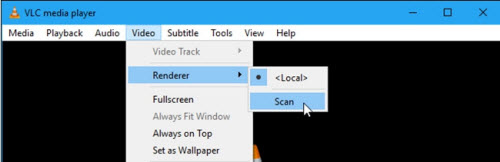
Step 4. When you find the Chromecast option on the submenu items of the Render option, just click it. VLC will connect to your Chromecast.
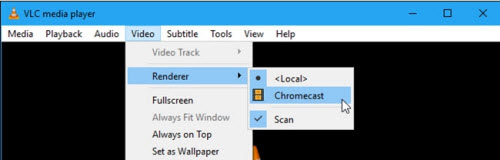
Step 5. Now open the video you want to stream to Chromecast on VLC player. When you try to play the video, there will be an “Insecure site” prompt. You need to select the “Accept permanently” Option.
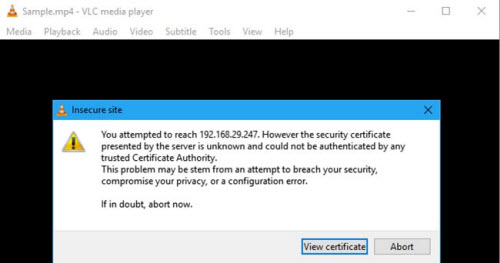
Step 6. The video file should play in your chromecast connected device.
Part 2: VLC ChromeCast: How to Stream VLC Player to Chromecast from Android
Currently VLC Player for Android doesn’t come with Chromecast support. It means now you are left with the one of the two options-one is to find an alternate Android video player that streams to Chromecast and the other is follow the long-winded battery draining way because you really want to use VLC Player only. Follow these steps, if the latter option is your choice:
Step 1: Do the Chromecast App Download and install on your Android device and pair your Chromecast to it.
Step 2: Open the VLC play begin the file that you want to cast.
Step 3: Now open the app of Chromecast.
Step 4: Click on the button of menu and select the option of cast screen / audio.
Step 5: After that follow the on-screen instructions to cast the screen of your device to your Chromecast.
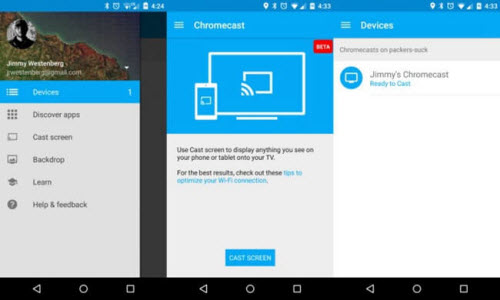
Step 6: Now go back to the VLC player and full screen your video and that’s it, you are done now.
Part 3: VLC ChromeCast: How To Stream From VLC To ChromeCast on Mac OS X?
VLC is yet to add Chromecast support on Mac OSX. Worse, there are no workarounds available at the moment to cast video from VLC to Chromecast on Mac. However, if you need to cast local media files from your Mac to Chromecast, you have more choices other than using VLC.
As for me, I like Airflow, which is a free app on Mac that can help you stream videos to Chromecast. This app is really easy to use. Just drag-and-drop or add your videos, choose the right Chromecast, and click play.
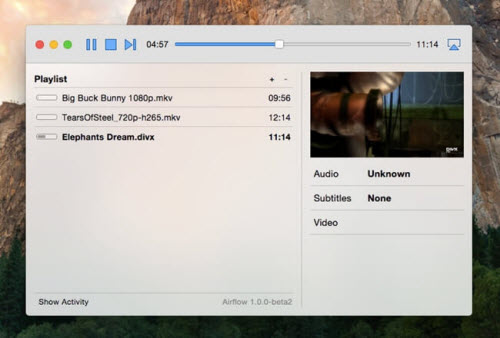
Conclusion
VLC adding support for Chromecast is a huge progress due to VLC is such a popular media player which can play almost all videos and even DVDs. If unluckily, there is a video cannot be opened with VLC, you may need to find a converter that can convert the video into a format which is playable on VLC and Chromecast. Then, just take Video Converter Ultimate to have a try.
Video Converter Ultimate allows you to convert almost all existing formats, including AVI, FLV, MP4, M4V, MKV, MOV, 3GP, 3G2, SWF, WMV, ASF, AAC, AC3, AIFF, FLAC, M4A, MP3, OGG, WAV, WMA and many more. In addition, it supports HD/4K UHD and 3D conversion.



 >>Buy Windows Video Converter Ultimate(Compatible with Windows 10/8.1/8/7/Vista/XP PC)
>>Buy Windows Video Converter Ultimate(Compatible with Windows 10/8.1/8/7/Vista/XP PC)

 >>Buy Mac Video Converter Ultimate(Compatible with Mac OS X 10.5 – 10.12 macOS Sierra)
>>Buy Mac Video Converter Ultimate(Compatible with Mac OS X 10.5 – 10.12 macOS Sierra)

