What is a .AU file?
The AU file extension is a data format associated to Sun Microsystems. AU files store the data in three parts: a header (24 bytes), a variable length annotation block, and the actual audio data. These are audio files used primarily on Sun or other Unix-based machines and have been adopted by several audio programs like Adobe Audition, Java and QuickTime. They are uncompressed sound recordings, stored in a different format. They are known as Unix audio files or audible files which are used to embed and play audio files on Web pages.
Do you have any issue in playing or sharing AU files? Though AU file format is quite common, it still has limitation in compatibility. AU audios are not compatible with most video and audio players, portable devices or editing software. AU files cannot be burned to DVD or upload to video or audio sharing sites. To freely play AU files without any limitation, a quite nice solution is to convert AU files to more common audio formats with a nice AU file converter. UFUShare this Total Video Converter is just the right AU File Converter and AU File Player.
Introduces AU File Converter
UFUShare this Total Video Converter is smart AU file converter for Windows/Mac. The AU Format Converter can convert Audacity AU file and Sun Microsystems AU file to any audio formats including convert AU to MP3, WAV, M4A, WMA, OGG, FLAC, ALAC, AIFF, etc. The AU Audio Converter can also convert to AU Lossless from MP3, WAV, M4A, OGG, WMA, FLAC, AIFF, etc.
AU File Converter for Windows is fully compatible with Windows 10, Windows 8, Windows 7, Windows Vista and Windows XP.
AU File Converter for Mac fully supports macOS Sierra 10.12, OS X 10.11 El Capitan, 10.10 Yosemite, 10.9 Mavericks, 10.8 Mountain lion, 10.7 Lion, 10.6 Snow Leopard.
Outstanding Features of AU File Converter
- Convert AU Files to MP3 or WAV to play AU Files in Windows Media Player, Xbox 360, PSP, PS3, Blackberry, Creative Zen, Zune, and more.
- AU Files iTunes – Convert AU Files to M4A or MP3 to play AU files in iTunes, iPad, iPod, iPhone, Apple TV, QuickTime etc.
- AU Files YouTube – Convert AU files to MP3 to upload AU to YouTube or other video or audio sharing sites.
- AU Files DVD – Convert AU files to burn AU into DVD with AU Converter.
- AU Files Player – Freely play any AU audios with joy.
- AU Files Decoder – AU Files Converter can extract audios or sounds from many videos formats including MP4, AVI, WTV, MKV, Xvid, DivX, H.264, Apple ProRes, 3GP, RM, MOV, WebM, AVCHD videos and more and convert them to AU or other audio formats.
Download AU File Converter and AU File Player
How to Convert AU Files to MP3/WAV/M4A/WMA/FLAC/AIFF/ALAC, etc with the Best AU File Converter?
Step 1: Add AU file to the program
Click “Add Video” button and open your AU folder saved on your PC local disc to add them to the program one by one. Or you can click “Add Video” drop-down arrow and select “Add Folder” option to load the whole AU audio folder to the program at one time. Also you can click “File” item from toolbar and select the add file option to add AU audio file to the program.

Step 2: Choose output format
Then you can click “Profile” button to open the “Profile” list, here you can choose “General Audio” item to select “WAV – Waveform audio (*.wav)” format as output format. Of course, this program allows you to convert AU to other audio formats such as MP3, AAC, AC3, AIFF, WMA, and M4A, etc., you can choose one of them as output format according to your need.
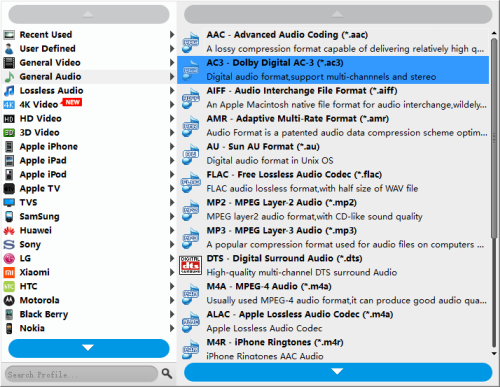
Step 3: Merge AU audio files into one
Of course, the best AU File Converter allows you to join the audio clips into one file. Select the AU audio files you want to merge in the audio area list by pressing “Ctrl” button, and click “Merge” button to join the AU files together. After conversion, they would be merged into a new single AU file.
Step 4: Convert AU Files to MP3, WAV, M4A, WMA, OGG, FLAC, ALAC, AIFF, etc
After setting all the AU audio files, you can click “Convert” button. This AU File Converter software can support batch conversion, so you can convert all the added AU files to other audio format just in one conversion.





